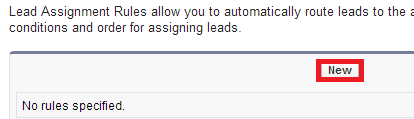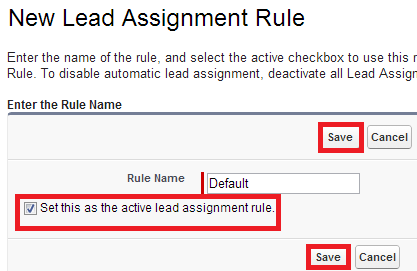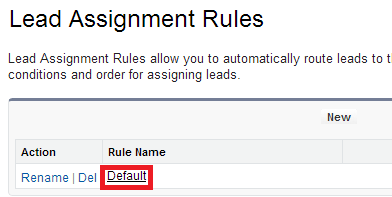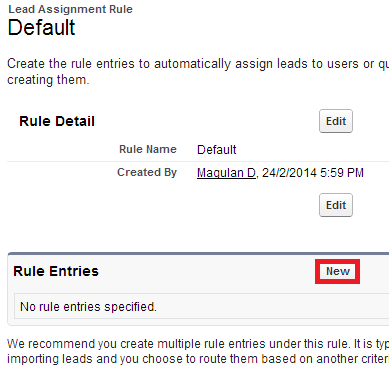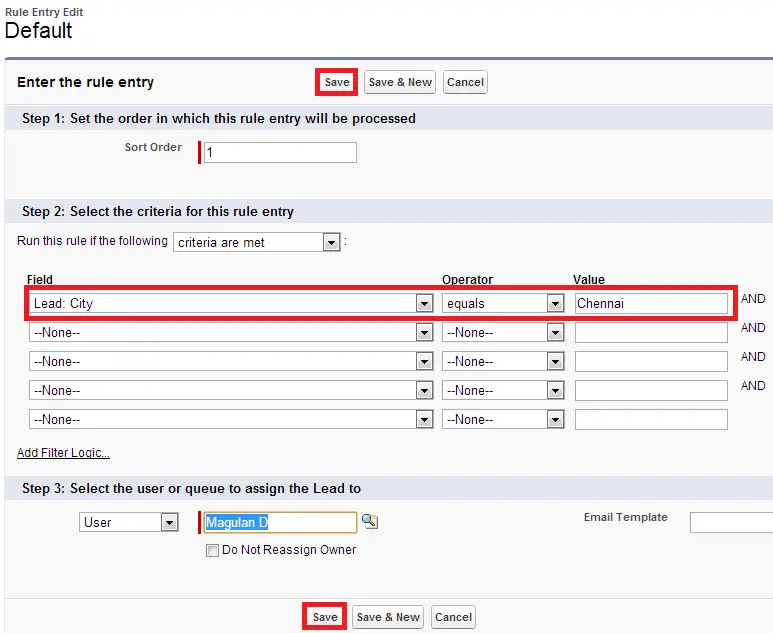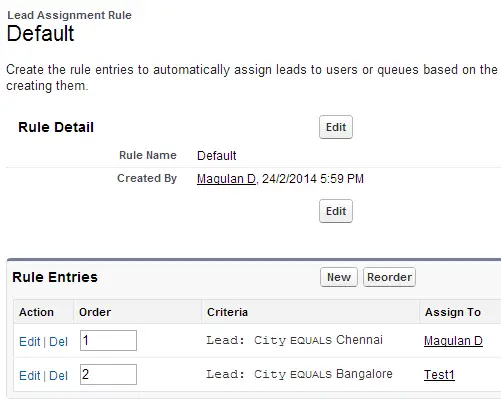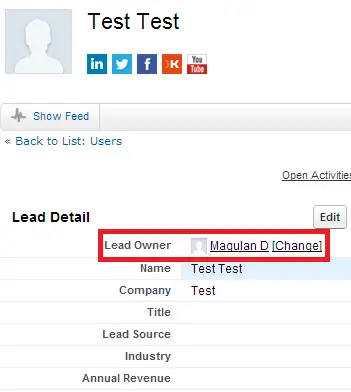Create assignment rules to automate your organization’s lead generation and support processes.
- Lead Assignment Rules—Specify how leads are assigned to users or queues as they are created manually, captured from the web, or imported via the lead import wizards.
- Case Assignment Rules—Determine how cases are assigned to users or put into queues as they are created manually, using Web-to-Case, Email-to-Case, On-Demand Email-to-Case, the Self-Service portal, the Customer Portal, Outlook, or Lotus Notes.
Steps for creating Lead Assignment Rule:
1. Go to Setup –> Build –> Customize –> Leads –> Assignment Rule.
2. Click “New” button.
3. Give a name, check “Set this as the active lead assignment rule” check box.
4. Open the assignment rule.
5. Click “New” to create a rule entry.
6. Enter the criteria as per your requirement.
7. Below is the output of my rule criteria.
8. Go to Leads tab. Create a Lead record. Check “Assign using active assignment rule” check box.
Output:
This lead record is assigned to Magulan D because the Lead city is Chennai.