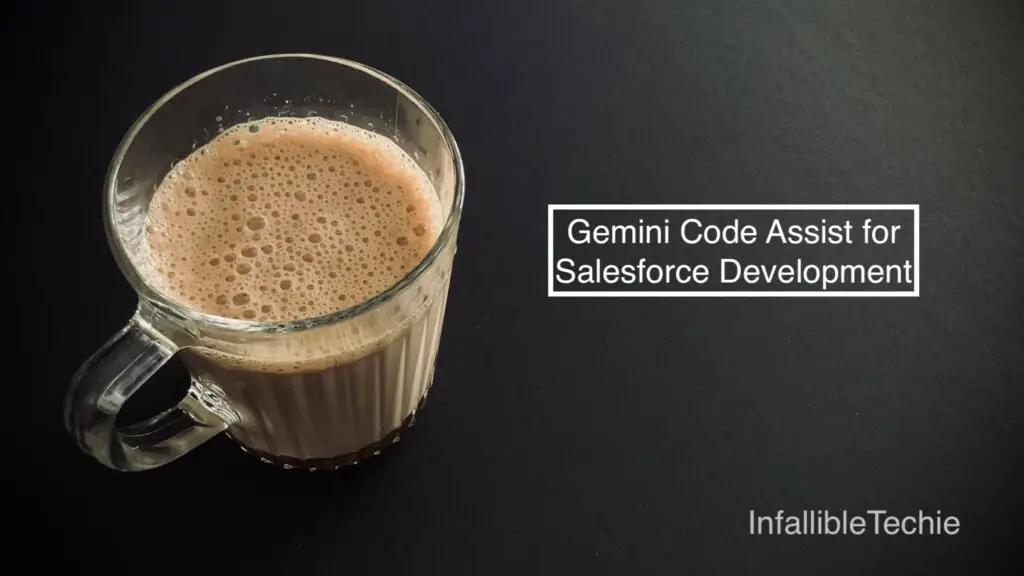
Supercharge Your Salesforce Development with Gemini Code Assist 🚀
In the fast-paced world of Salesforce development, efficiency and code quality are paramount. Writing Apex classes, crafting complex SOQL queries, and building Lightning Web Components (LWC) can be time-consuming. What if you could have an intelligent partner to help you write better code, faster? Enter Gemini Code Assist, Google’s AI-powered assistant, now ready to revolutionize your Salesforce workflow right within Visual Studio Code.
This guide will show you how to get started and leverage Gemini to become a more productive Salesforce developer.
Why Gemini Code Assist for Salesforce? 🤔
Salesforce development has its unique challenges—a proprietary language (Apex), a specific query language (SOQL), and a component-based UI framework (LWC). Gemini Code Assist is trained on a massive dataset of code and understands the nuances of the Salesforce platform.
Here’s how it helps:
- Code Generation: Generate boilerplate code for Apex classes, triggers, and test classes in seconds.
- Smart Suggestions: Get intelligent, context-aware code completions that save you typing and prevent errors.
- Query Crafting: Describe the data you need in plain English, and let Gemini generate the optimal SOQL or SOSL query.
- Debugging Assistance: Explain a bug or paste an error message, and Gemini can suggest potential fixes.
- LWC Development: Speed up the creation of Lightning Web Components, from JavaScript controllers to HTML templates.
Getting Started in 3 Simple Steps
Integrating Gemini into your Salesforce development environment is incredibly straightforward.
1. Install the Gemini Code Assist VS Code Extension
First things first, you need to add Gemini to your VS Code setup.
- Open Visual Studio Code.
- Navigate to the Extensions view (you can use the shortcut
Ctrl+Shift+XorCmd+Shift+X). - Search for “Gemini Code Assist“.
- Click Install. Once installed, you may need to reload VS Code and sign in with your Google account.
https://marketplace.visualstudio.com/items?itemName=Google.geminicodeassist
2. Open Gemini Code Assist in VS Code
With the extension installed, you can access the Gemini chat pane directly in the sidebar.
- Click on the Gemini icon in the VS Code activity bar on the left.
- This will open a chat interface where you can ask questions, request code snippets, and get explanations.
3. Use Cmd + i to Start Coding
The real magic happens directly in your code files (.cls, .js, .html). For inline code generation, use the following command:
- In any open file, press
Cmd + i(on macOS) orCtrl + i(on Windows). - An input box will appear. Type your request in plain English and press Enter.
For example, open an AccountTrigger.trigger file and use Cmd + i to type: “Create an Apex trigger that prevents deleting an Account if it has related Opportunities“. Gemini will generate the trigger code for you on the spot.
Practical Use Cases for Salesforce Developers
Let’s see Gemini in action with some common Salesforce tasks.
Generating an Apex Class
Need a controller for a new LWC?
Prompt: Create an Apex class named ‘ContactController’ with a method to fetch the first 10 contacts, returning their Id, Name, and Email.
Gemini will generate the full class, including the SOQL query and method definition.
Sample Apex
public with sharing class ContactController {
@AuraEnabled(cacheable=true)
public static List<Contact> getContacts() {
return [
SELECT Id, Name, Email
FROM Contact
LIMIT 10
];
}
}
Writing a Complex SOQL Query
Struggling with a tricky subquery?
Prompt: Write a SOQL query to find all Accounts that have more than 5 Contacts and at least one Opportunity with the stage ‘Closed Won’.
Creating an LWC Component
Need a quick LWC to display data?
Prompt: Generate an LWC named ‘contactList’ that calls the ‘ContactController.getContacts’ method and displays the contacts in a lightning-datatable.
Gemini will provide the contactList.js, contactList.html, and contactList.js-meta.xml files, giving you a fully functional starting point.
Conclusion: Your New AI Pair Programmer
Integrating Gemini Code Assist into your Salesforce development workflow is a game-changer. It automates repetitive tasks, accelerates development cycles, and helps you learn best practices along the way. By offloading the mental overhead of writing boilerplate code and complex queries, you can focus on what truly matters: building robust, innovative solutions on the Salesforce platform.
Install the extension today and experience the future of AI-assisted Salesforce development!