
Revolutionize Your Service with Salesforce Agentforce: A Guide to Finding Similar Cases
In today’s fast-paced customer service environment, efficiency and accuracy are paramount. Your support agents are on the front lines, and their ability to quickly resolve customer issues is a key driver of satisfaction and loyalty. But what if you could empower them with a tool that instantly surfaces relevant past cases, providing a roadmap to faster resolutions?
Enter Salesforce Agentforce and its powerful “Find Similar Interactions” Agent Action. By leveraging the capabilities of Data Cloud and Customer Experience Intelligence, you can equip your agents with the insights they need to tackle even the most complex cases with confidence. This blog post will walk you through the prerequisites and step-by-step process to unlock this game-changing functionality.
“Find Similar Interactions” Agent Action can be utilized to find similar cases in Salesforce Agentforce Agent.
The Power of Precedent: Why Finding Similar Cases Matters
Before we dive into the setup, let’s explore the transformative benefits of enabling your agents to find similar cases:
- Accelerated Resolution Times: Instead of starting from scratch, agents can review how similar issues were successfully resolved in the past, dramatically reducing the time it takes to close a case.
- Enhanced Agent Productivity: With a repository of successful solutions at their fingertips, agents can handle a higher volume of cases without sacrificing quality.
- Improved First-Contact Resolution: By providing immediate access to relevant information, you increase the likelihood of resolving the customer’s issue on the very first interaction.
- Consistent Customer Experiences: Ensuring that similar issues are handled in a consistent manner, based on proven solutions, leads to a more predictable and positive customer journey.
- Valuable Training Tool: New agents can learn from the collective experience of your entire service team by studying past cases.
Prerequisites: Laying the Groundwork for Success
To enable and use the “Find Similar Cases” Agent Action, you’ll first need to have a few key components in place within your Salesforce environment.
- Data Cloud: This is the foundational platform that unifies all your customer data, creating a single source of truth. If you haven’t already, you’ll need to enable Data Cloud in your Salesforce org. Be patient, as this process can take some time to complete.
- Customer Experience Intelligence: This feature, built on Data Cloud, provides the AI-powered insights necessary to identify similar cases.
Step-by-Step Guide to Enabling “Find Similar Cases”
Follow these instructions carefully to configure this powerful feature in your Salesforce org.
1. Enable Data Cloud
Your first step is to ensure Data Cloud is active.
- Navigate to Setup in Salesforce.
- In the Quick Find box, type “Data Cloud” and select it.
- If it’s not already enabled, proceed with the enablement process. Do not move on to the next steps until Data Cloud is fully enabled.
2. Assign Necessary Permissions
To configure Customer Experience Intelligence, you’ll need the correct permissions.
- Go to Users in Setup.
- Select your user record.
- In the Permission Set Assignments related list, click Edit Assignments.
- Add the Scoring Framework Admin permission set to your user.
3. Activate Customer Experience Intelligence
Now, you can turn on the Customer Experience Intelligence.
- In Setup, search for and select Customer Experience Intelligence.
- Toggle the feature On.
- Follow the on-screen setup steps. Enabling this feature will automatically add the required Topics and Agent Actions.
- Ensure that Case is enabled in the Standard Channels section.
- Click the Activate button. This process also takes time, and you will receive an email notification upon completion.
4. Configure Data Transforms
Once you receive the confirmation email that Customer Experience Intelligence is active, you’ll need to manage your data transforms.
- In the App Launcher, search for and open Data Transforms.
- Select the data transform related to your case channel.
- In the Details tab, check the Schedule.
- If you need to make changes, click Schedule in the top-right corner. You can set the Run Mode to Scheduled and configure the frequency, or choose Manual to run the transforms on demand with Run Now.
5. Set Up Agent Actions
For the “Find Similar Cases” functionality to be visible and usable by your agents, you need to configure Agent Actions. Follow the detailed instructions provided in this official Salesforce Help article: Set Up Agent Actions for Customer Experience Intelligence. This article will guide you through the process of making the “Similar Cases” action available in the agent interface.
6. Enhance Your Agentforce Console
The final step is to add the Customer Experience Intelligence Topic to your Agentforce AGent.
- Open the Agentforce Agent.
- Add the Customer Experience Intelligence topic.
By following these steps, you will empower your service team with a powerful tool that not only improves key performance indicators but also fosters a more knowledgeable and efficient support environment. Start your journey with Salesforce Agentforce and “Find Similar Cases” today to deliver exceptional customer experiences.
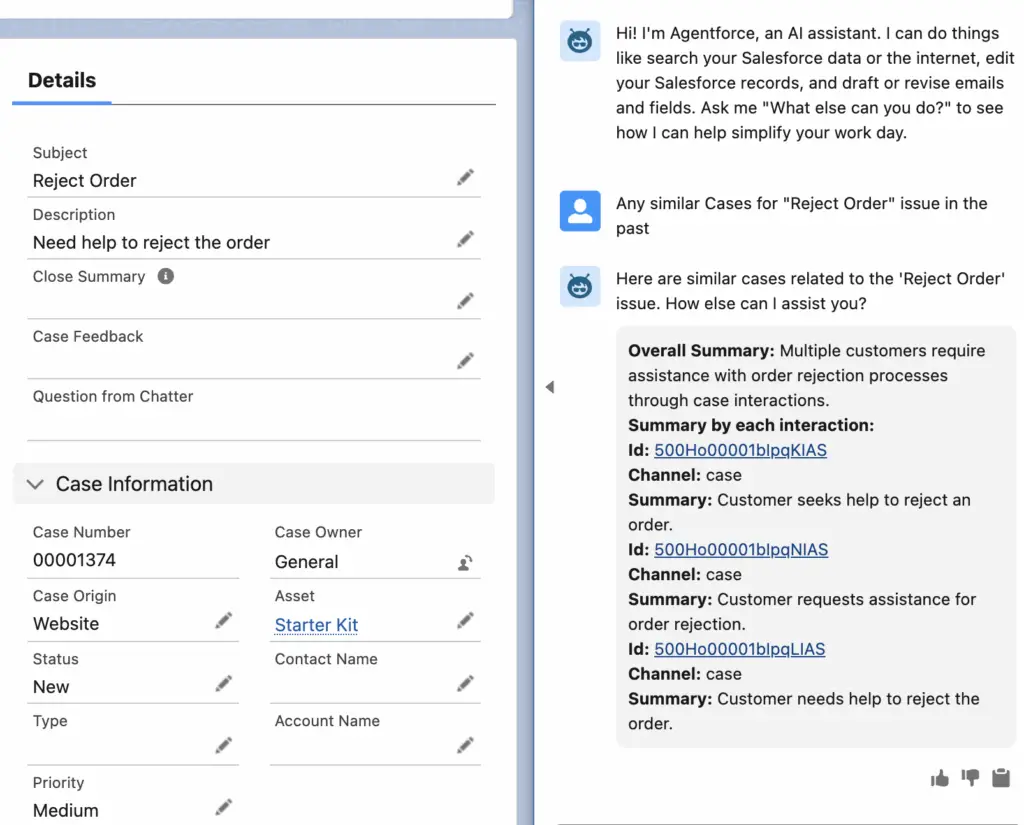
Help Article for Find Similar Interactions Agent Action:
https://help.salesforce.com/s/articleView?id=ai.copilot_actions_ref_find_similar_interactions.htm&type=5
Help Article for Customer Experience Intelligence:
https://help.salesforce.com/s/articleView?id=service.concept_cxi.htm&type=5