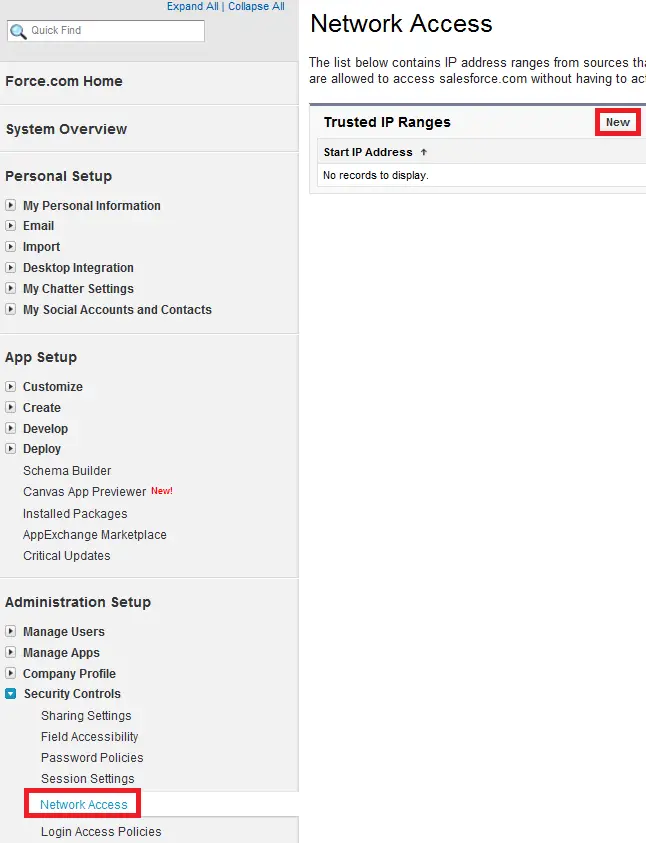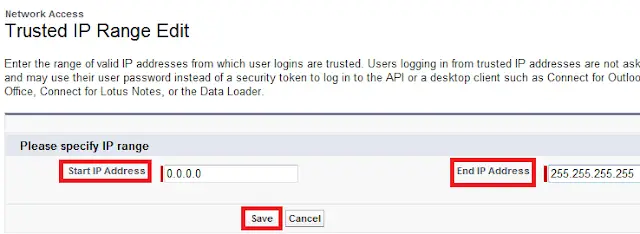1. Click Your Name –> Setup –> Security Controls –> Network Access.
2. Click “New” button.
3. Enter a valid IP address in the Start IP Address field and a higher IP address in the End IP Address field.
The
start and end addresses define the range of allowable IP addresses from
which users can log in. If you want to allow logins from a single IP
address, enter the same address in both fields. For example, to allow
logins from only 125.12.3.0, enter 125.12.3.0 as both the start and end
addresses.
For example, the following ranges are valid:
0.0.0.0 to 1.255.255.255
132.0.0.0 to 132.255.255.255
132.0.0.0 to 133.255.255.255
However, ranges like 0.0.0.0 to 2.255.255.255 or 132.0.0.0 to 134.0.0.0 are too large.
4. Click “Save” button.