Streamline Your Support: How to Create Salesforce Cases Directly from Slack
In today’s fast-paced digital environment, efficiency is everything. For customer support teams, toggling between applications—like a collaboration hub such as Slack and a CRM powerhouse like Salesforce—can create friction, slow down response times, and lead to lost information. This context switching is a major productivity killer.
What if you could capture a customer issue discussed in a Slack channel and instantly turn it into a trackable Salesforce Case record without ever leaving the conversation?
With the powerful Service Cloud for Slack integration, you can. This guide will walk you through the exact steps to create Salesforce Cases from Slack, helping you streamline your workflow, improve collaboration, and resolve customer issues faster.
Why Create Salesforce Cases from Slack?
Integrating these two platforms for case management isn’t just a novelty; it’s a strategic move to enhance your support operations.
- Eliminate Context Switching: Keep your support agents focused within Slack, where conversations are happening, reducing the need to jump between windows.
- Capture Issues Instantly: Convert a critical message or thread into a formal case in seconds, ensuring no customer query falls through the cracks.
- Boost Collaboration: A support agent can easily create a case from a conversation where a sales or engineering team member has identified a customer problem.
- Accelerate Resolution Times: The faster a case is logged, the faster it can be assigned and resolved.
Getting Started: Prerequisites
Before you can start creating cases, ensure you have the foundational setup completed. This is a one-time configuration that unlocks a world of efficiency.
1. Initial Slack Setup Completed: Your Slack workspace must be properly configured and connected to your Salesforce org.
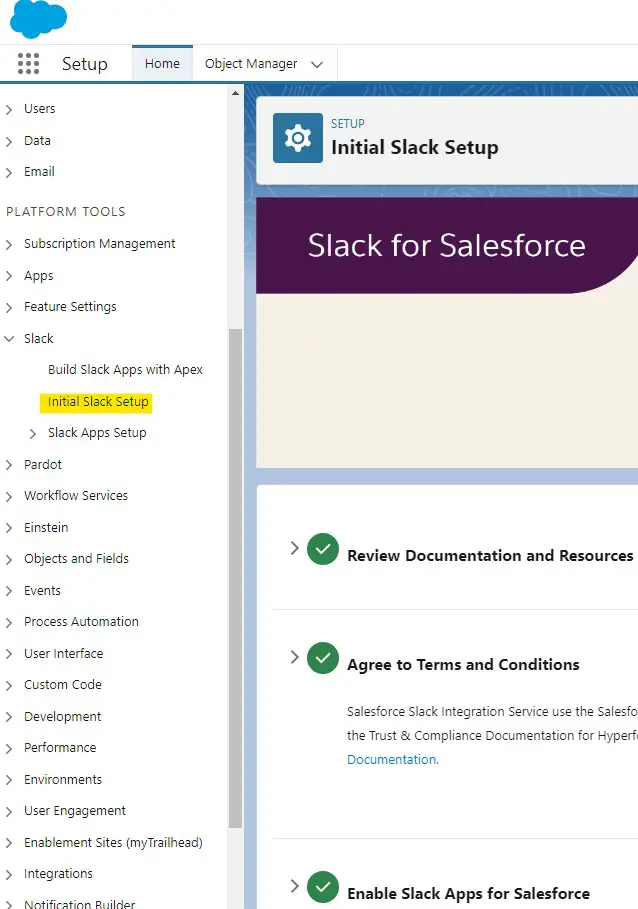
2. Service Cloud for Slack Enabled: Within Salesforce Setup, the “Service Cloud for Slack” feature must be toggled on.
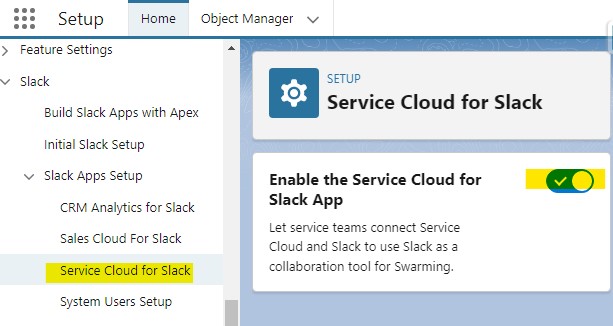
3. Install the Service Cloud for Slack App: The official app must be installed and authorized in your Slack workspace.
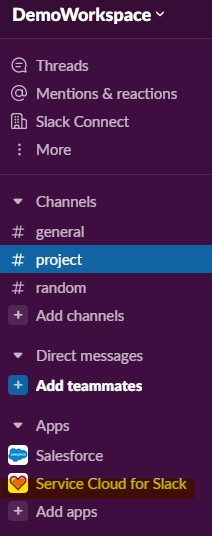
With these prerequisites in place, you’re ready to go!
The Magic Command: Create a Case in Seconds
Creating a Salesforce Case from any Slack channel is incredibly simple. All you need to do is use a specific slash command.
Just type the following command into the message box of any channel where the Service Cloud for Slack app is present:
/service-create case
After you press Enter, a modal window (a pop-up form) will appear directly within Slack.
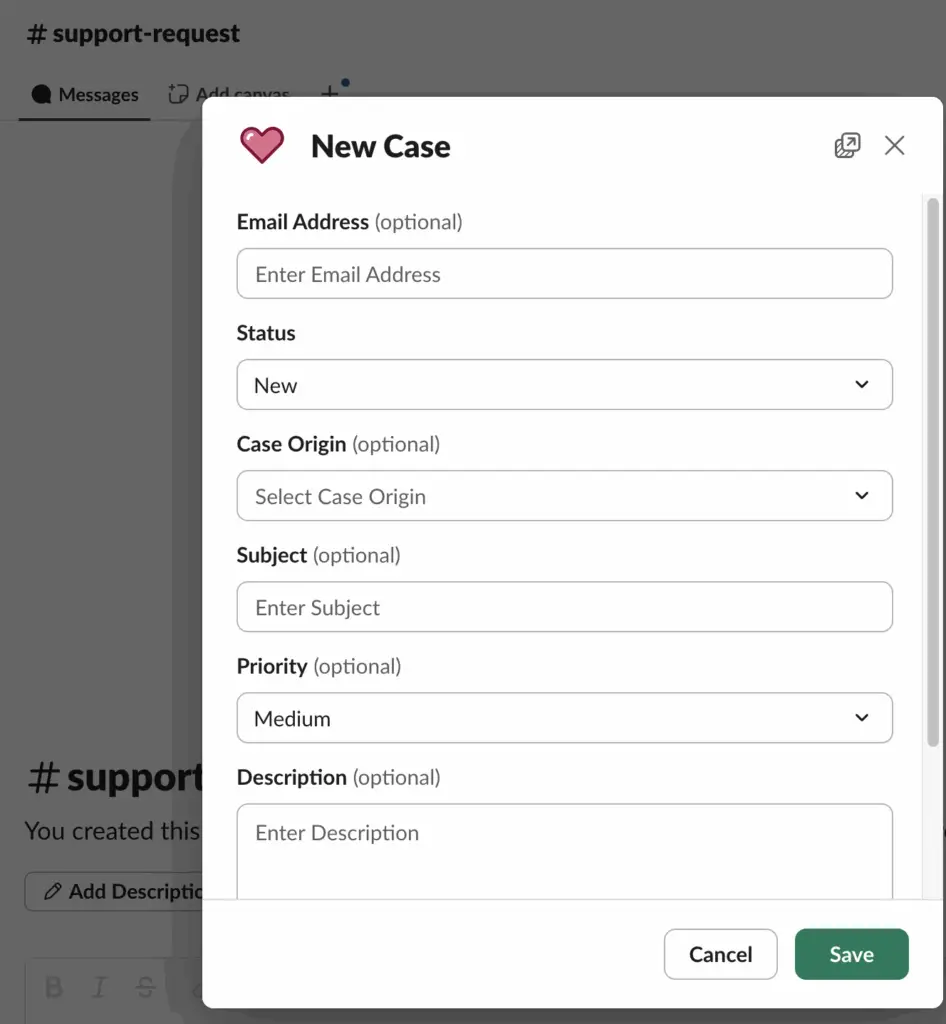
This form will display a set of default fields from the Salesforce Case object, such as Subject, Description, and Status. Simply fill out the necessary details based on the customer’s issue and click the Save button.
That’s it! The app will post a confirmation message in the channel, often including a direct link to the newly created Case record in Salesforce. Your issue is now officially logged, tracked, and ready for assignment.
Customizing the Case Creation Form in Slack
“The default fields are not enough for our process!”
This is a common and valid concern. Your team might need to capture fields like Priority, Case Origin, or other custom fields that are critical to your business workflow. Thankfully, Salesforce has made this incredibly easy to customize.
If the default layout doesn’t meet your needs, you can modify it using Slack Record Layouts in Salesforce.
Here’s how to do it:
- Navigate to Salesforce Setup by clicking the gear icon.
- In the Quick Find box, type “Slack Record Layouts” and select it.
- You will see a list of objects. Find and click on the Case object.
- Here, you can either Edit the existing default layout or click New to create a brand new one.
- In the layout editor, you can:
- Add Fields: Drag and drop standard or custom fields from the palette onto the layout.
- Remove Fields: Take away any fields that are not relevant to your Slack workflow.
- Reorder Fields: Arrange the fields in a logical order that makes sense for your team.
- Click Save.
The next time a user types /service-create case in Slack, the new, customized form you just created will appear, ensuring your team captures the right information every single time.
Conclusion: Work Smarter, Not Harder
Integrating Salesforce and Slack is a game-changer for modern support teams. By enabling your agents to create Case records directly from their conversational workspace, you empower them to be more responsive, organized, and collaborative.
Stop letting critical customer issues get lost in a sea of messages. Implement the /service-create case command today, customize your layouts, and watch your team’s efficiency soar.
What other Salesforce and Slack tips are you looking for? Share your thoughts in the comments below!