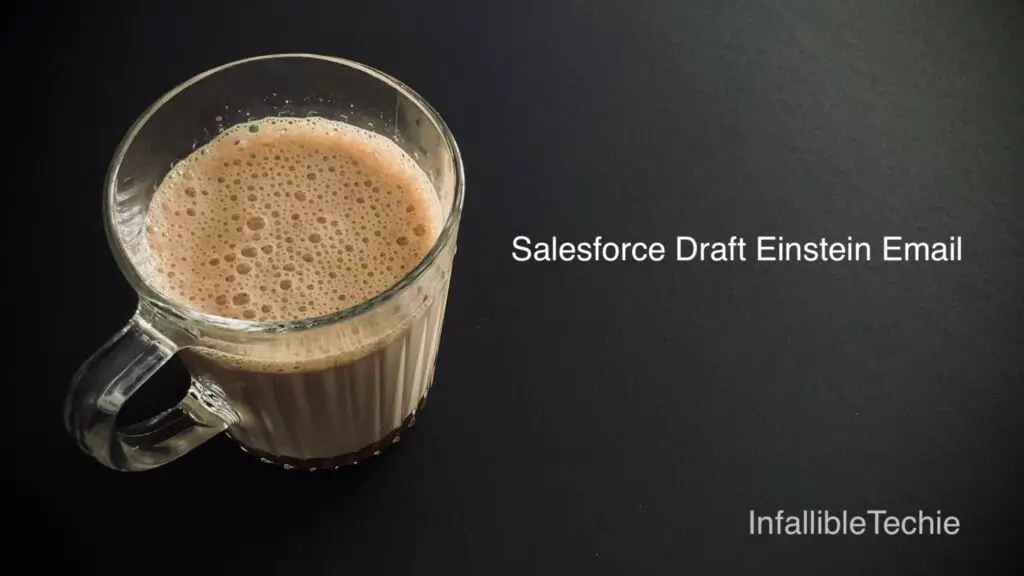
Using Salesforce “Draft Einstein Email”, we can easily help our Service Agents or Reps to create personalized AI-generated email responses, grounded with our knowledge base.
Setup:
1. Make sure Lightning Knowledge is enabled and Knowledge Articles are published in your org.
2. In Salesforce Setup, go to Einstein Setup and toggle on “Turn on Einstein”.
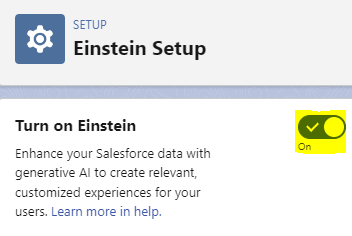
3. Go to Service AI Grounding in Salesforce Setup. Toggle On “Service AI Grounding”. Click Edit in Knowledge Fields section. Select required fields for Grounding in Title and Summary. You can also include additional fields for Grounding. Toggle On “Grounding with Knowledge”.
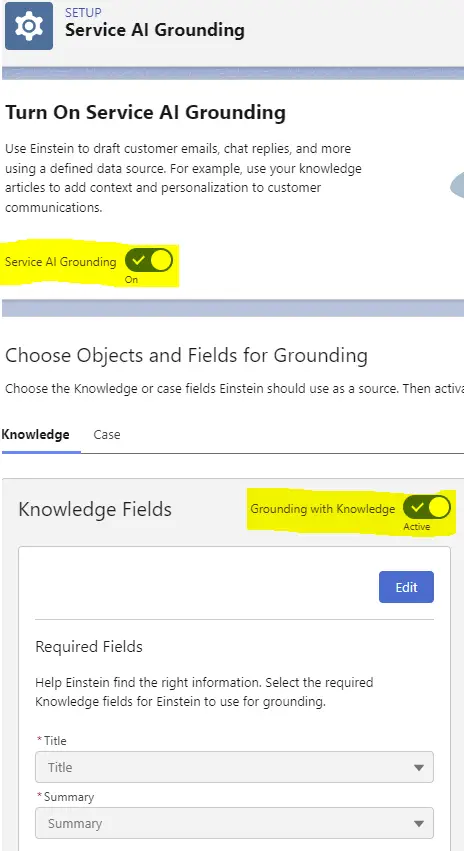
Please do the same for enabling “Grounding with Cases”.
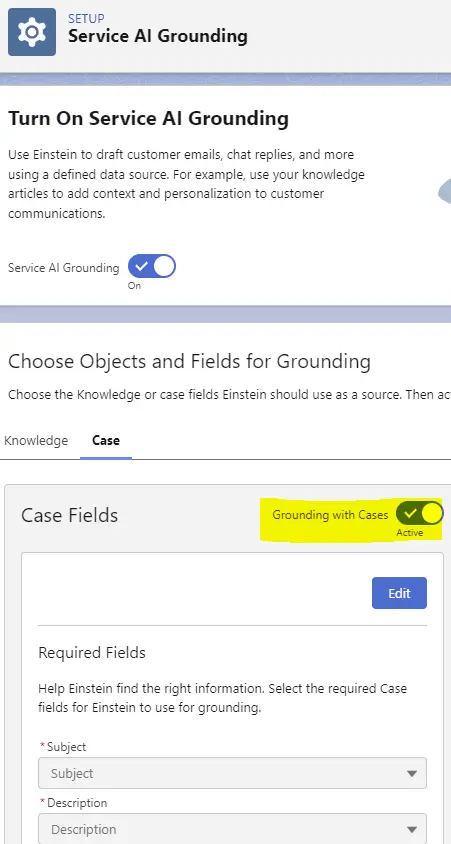
4. Make sure the Send Email Quick action is added to the Case Page Layout.
5. Go to “Einstein Service Replies for Email” in Salesforce Setup. Toggle On “Einstein Service Replies for Email”.
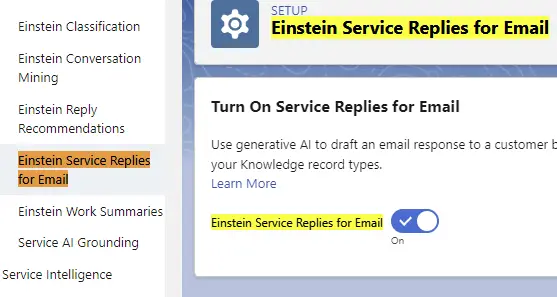
6. Enable “Allow users to share articles via public URLs” in Salesforce Knowledge Settings in Setup.

7. Assign the Permission Set “Email Response User” to the agents to use the “Draft Einstein Email” feature.
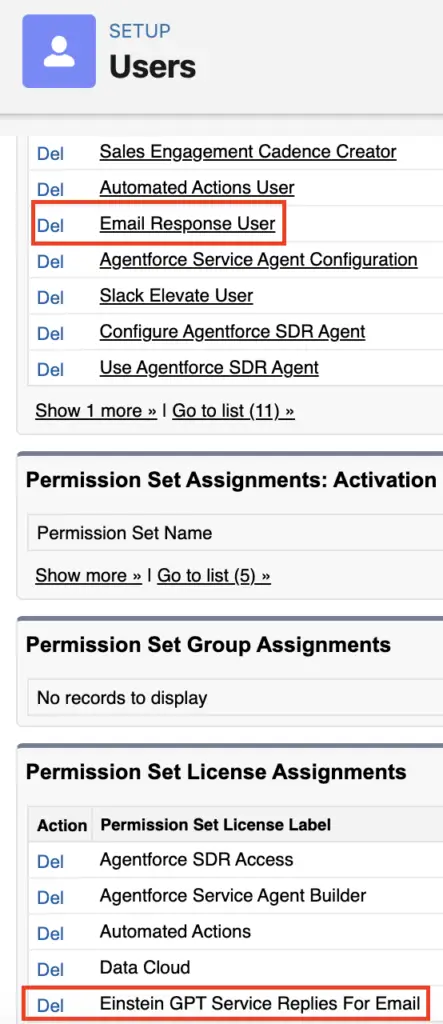
8. Agents can use the “Draft Einstein Email” from the Knowledge Widget.
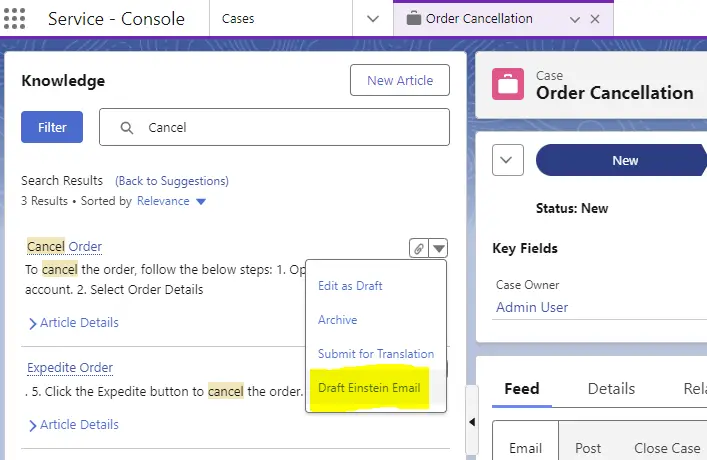
You can customize the response using Prompt Builder. To customize using your Prompt Template, do the following:
1. Go to Prompt Builder in Salesforce Setup.
2. Find the Service Replies for Email default template to modify it.