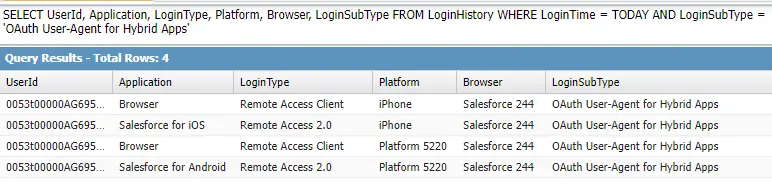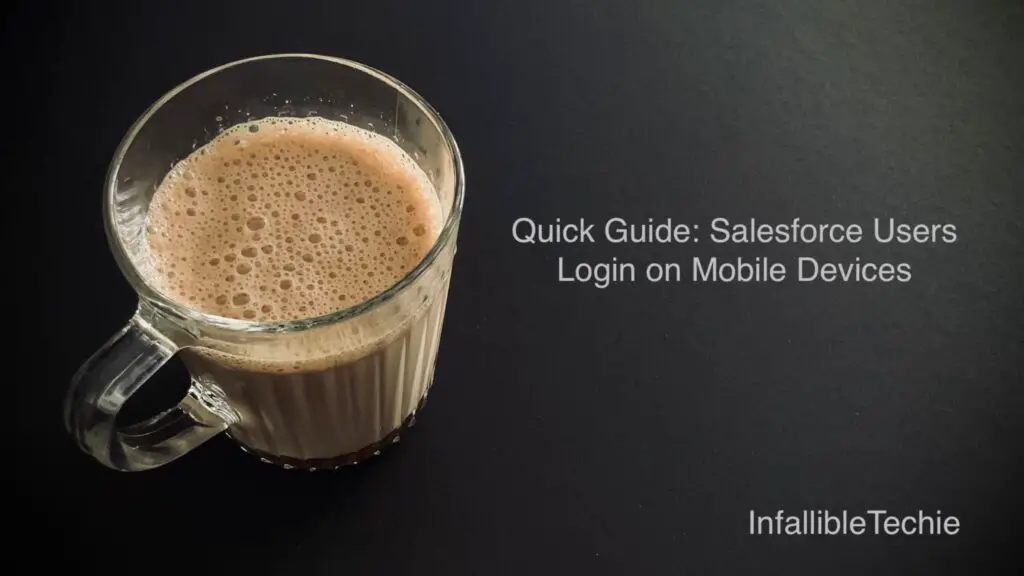
Salesforce Mobile App
Understanding Salesforce Mobile App
Salesforce Mobile App is a dedicated application developed by Salesforce to better serve their customers, allowing them to manage their day-to-day sales, marketing, and service activities from anywhere at any time right from their mobile devices.
Downloading and Installing the Salesforce Mobile App
Before you can log into Salesforce using the mobile app, you need to first download and install it on your device. The Salesforce Mobile app is available on both the iOS App Store and Google Play Store. Simply search for “Salesforce” on your respective app store and download the application.
Logging into Salesforce Mobile App
Once you’ve installed the Salesforce Mobile App, proceed to open the app. Upon launching the app for the first time, you’ll be prompted to enter your Salesforce credentials. These credentials are the same as what you would use to log into Salesforce on a desktop browser.
- Step 1: Open the Salesforce Mobile App. You’ll see a login screen.
- Step 2: Enter your Salesforce username (which is typically your business email) in the first field.
- Step 3: Enter your Salesforce password in the second field.
- Step 4: Tap on ‘Login’.
You should now have successfully logged into the Salesforce mobile app and ready to start making use of its features.
Navigating Salesforce Mobile App
Navigation within the Salesforce Mobile App has been designed to be intuitive and user-friendly.
- Home Screen: The home screen showcases vital elements such as Tasks, Events, and Recent Records. You can also access custom home pages if any have been designed specifically for your organization.
- Navigation Menu: The app has a navigation bar at the bottom which provides quick access to homes, chats, notifications, and more. Clicking on ‘More’ will open a comprehensive list of all the app’s features.
- Global Search: At the top of the app interface, there is a global search bar. This allows you to search across all your Salesforce data.
- User Profile: By clicking on your profile picture, you can access your user settings and preferences. You can also switch between different Salesforce accounts if you have more than one.
Navigating and understanding the Salesforce Mobile App will take some hands-on experience. However, once you become accustomed to it, managing your sales, service, and marketing activities will become much easier and more convenient than ever.
Salesforce Login Process for Mobile Devices
Accessing Salesforce services through mobile devices is made possible by the Salesforce mobile app, which is available for iOS and Android devices.
- Open the Salesforce app on your mobile device.
- A Login page will appear. You can either sign up if you are new to Salesforce or log in if you already have an account.
- In the login fields, enter your username and password. Ensure that you input your credentials correctly, as Salesforce system identifies users based on their unique username and password.
- After that, press the “Login” button to access your Salesforce account.
Remember, Salesforce requires all users to be authenticated, which means providing a valid username and password before their services can be accessed.
Use the following SOQL on the find the Salesforce users who have logged in using Mobile Devices.
Sample SOQL:
SELECT UserId, Application, LoginType,
Platform, Browser, LoginSubType
FROM LoginHistory
WHERE LoginTime = TODAY
AND LoginSubType = 'OAuth User-Agent for Hybrid Apps'