1. Go to Amazon RDS.
2. Click “Create database” button.
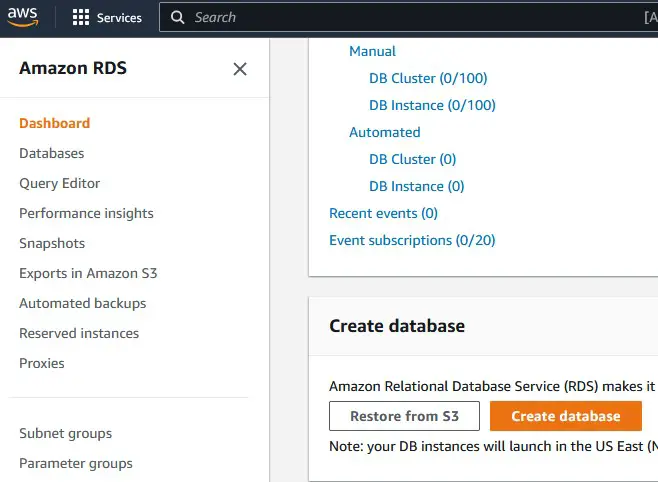
3. Select “Easy create” as the “Choose a database creation method”, “PostgreSQL” as the “Configuration”, select the correct DB instance, enter Master password and Confirm master password and click “Create database button. Make a note of the username and password.
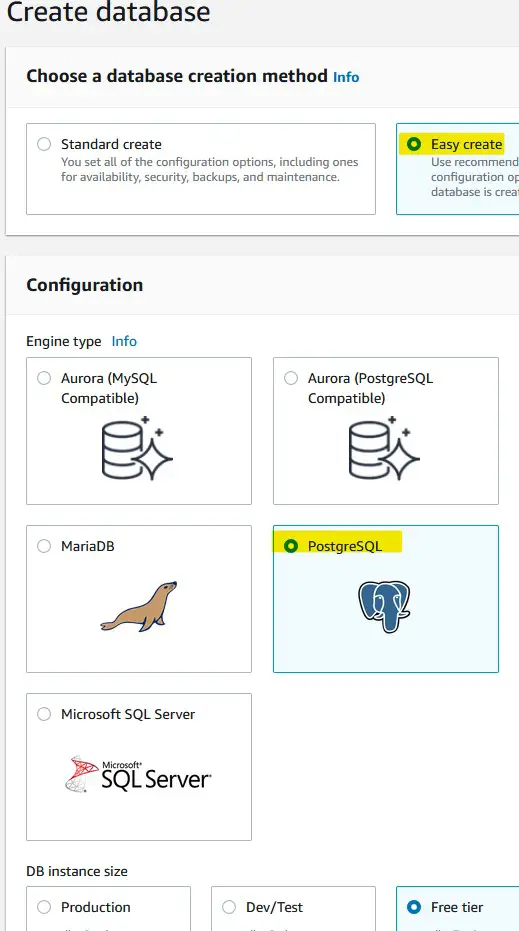
4. It might take few minutes to create the Database. Please kindly wait.
5. We can see the Database creation status.
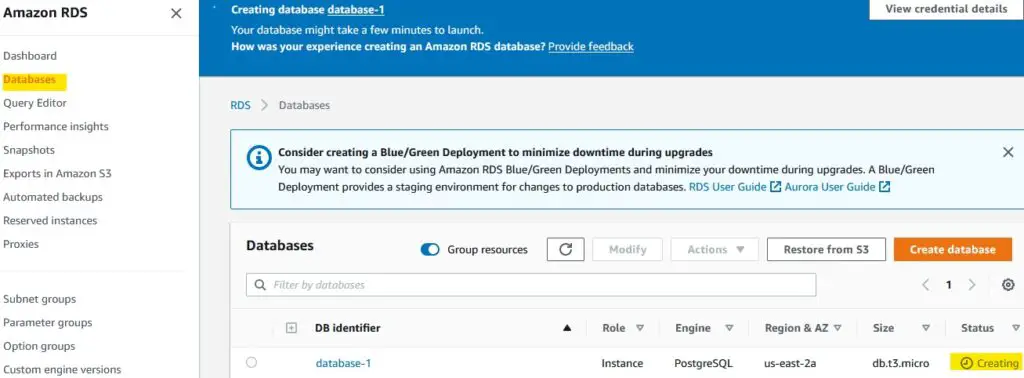
6. Note down the Endpoint and Port from “Connectivity & security” section.
7. Make sure the Database is Publicly accessible by using the Modify button.
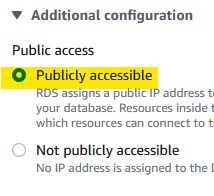
8. In “Connectivity & security” section, click the “VPC security groups”.
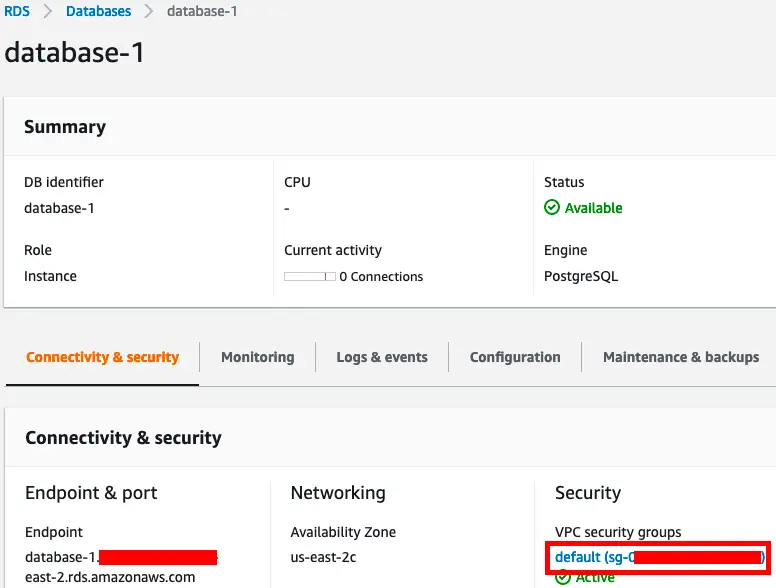
9. Select “Inbound rules” tab.
10. Click “Edit Inbound rules” button.

11. Click “Add rule” button.
12. For “Type”, select “PostgreSQL”. For “Source”, select “Anywhere-IPv4”.

13. Click “Save rules” button.
14. Select Add New Server in pgAdmin.
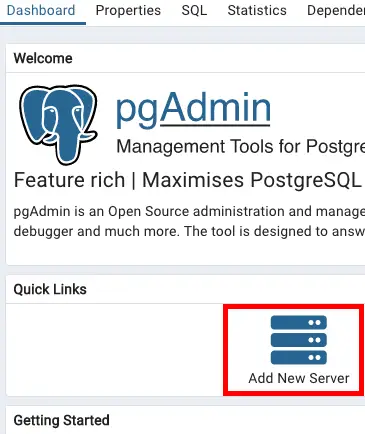
15. For Host name/address use the Endpoint from Amazon RDS Database.
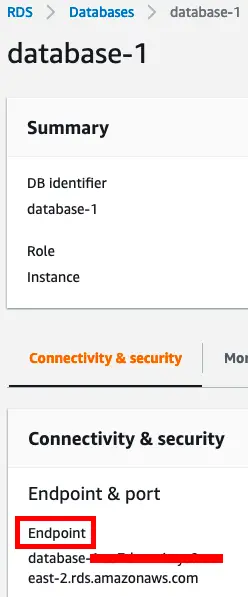
16. Use the Username and Password from the step3. Create the Connection by clicking the “Save” button.
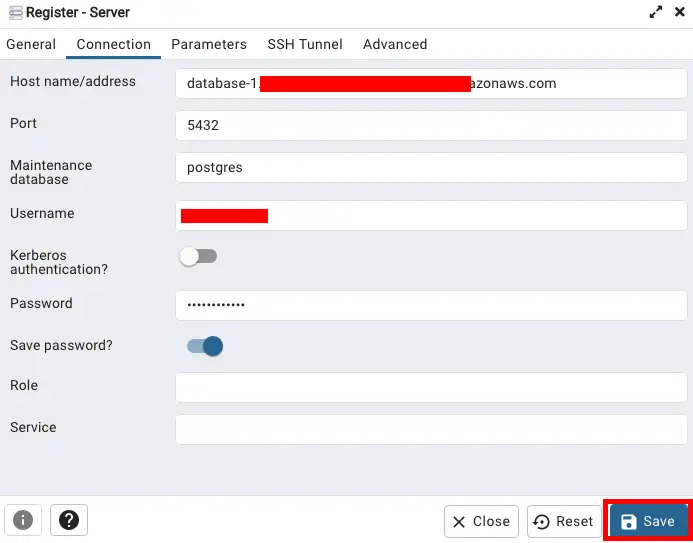
17. Right click Databases, select Create –> Database….
