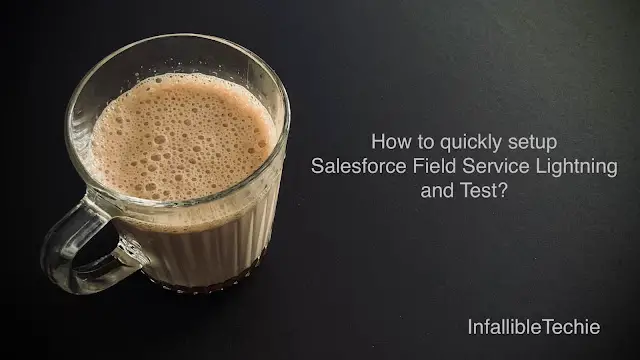
Follow the below steps to implement Field Service Lighting in Salesforce:
1. Go to Field Service Settings in Setup and enable.
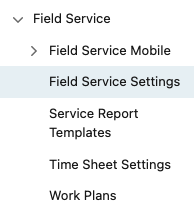
2. Install the Field Service Lightning Managed Package.
Use the following link to install
https://fsl.secure.force.com/install
3. Open “Field Service Admin” app.
4. Open “Field Service Settings” tab.
5. Create the Permissions Sets.
6. Assign the Salesforce Field Service Lightning Permission Sets to an user.
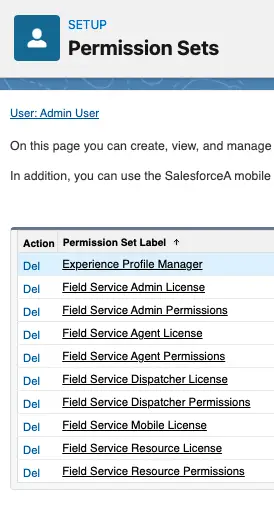
7. Create a Skill.
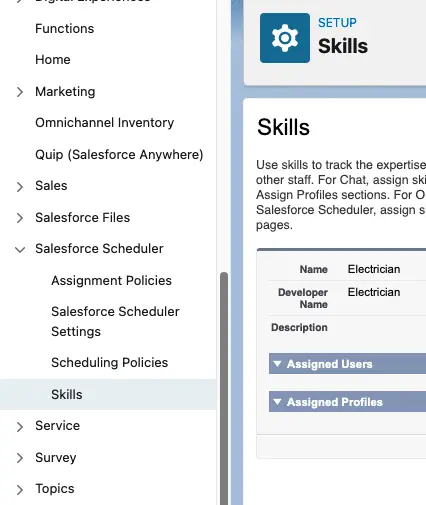
8. Create a Service Resource Record and assign the Skill.
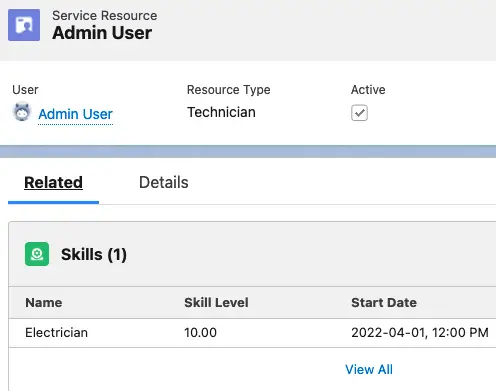
9. Create an Operating Hour record.
10. Create a Service Territory record.
11. Assign the Service Resource to the Service Territory from the related list.
12. Create a Work Order record.
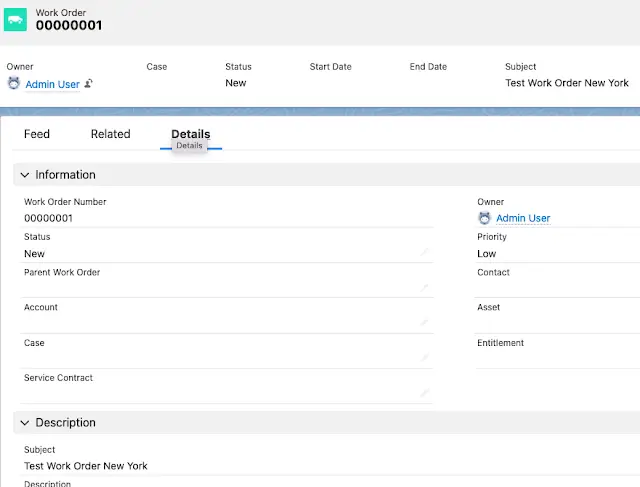
13. Create a Service Appointment Record.
14. Assign the Service Resource to the Service Appointment from the related list.
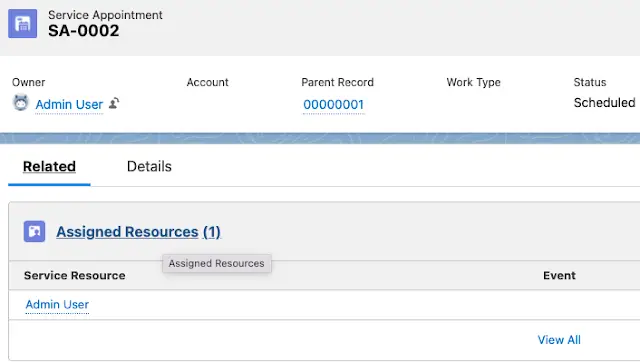
15. Open the Field Service App and Field Service Tab to view the Gantt Chart. Select the Service Territory if it asks to select.
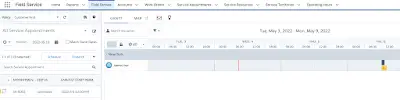
Note:
Since it is a Developer Edition org with limited free licenses, I have assigned all the Permission Sets to one single User.
Video Reference: