Salesforce Einstein BOTs are used to:
- Automate repeated tasks
- Reduce the workload on the service agents
- Provide self-service to simple and medium level questions
Using the Salesforce Einstein Builder, we can easily set it up.
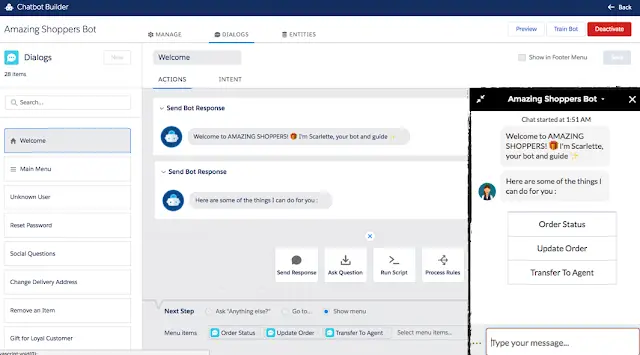
To setup, follow the steps in below link
https://www.infallibletechie.com/2018/06/how-to-setup-einstein-bot-in-salesforce.html
Using Flow in Einstein Bot
How to call Apex from Einstein Chat Bot?
SMS Channel – Messaging to Einstein Bot in Salesforce
Einstein Bot getting multiple values from Apex Class
Dialog
Dialogs are conversation snippets that control what your bot can do.
Intent
Intents are the customer’s reasons for interacting with your bot.
Entity
An entity represents a type of data that you want to collect from a customer.
Text, DateTime, Date, Money, Number, Person, Location, Organization, Percent, Boolean,
and Object (standard Salesforce or custom)
Variable
A variable is a container that stores a specific piece of data collected from the customer or output from Salesforce.
The following types are available for custom variables.
Text
Number
Boolean
Object
Date
DateTime
Currency
Id
Add a Bot Profile
Expand a bot’s capabilities and give it access to features like Field Service Lightning by assigning it a custom profile.
Each bot has a Basic Chatbot User profile, but you can create a custom profile and add it to a bot.
Message
Send an outgoing message from your bot to your customer.
A message can be static text or dynamic text from merge fields.
The merge fields reference objects and fields that are currently stored in your bot variables.
The merge field syntax is: {$API_VariableName} or {$API_VariableName.Field}.
Merge context and system variables into bot messages with merge syntax.
{!$System.LastCustomerInput}
{!$Context.ContactId}
{!VariableName}
Question
Gather information from your customer.
Action
Run an autolaunched flow, send email, or use Apex to read, update, or delete Salesforce objects, retrieve data
and display it to the customer, and retrieve external data from a third-party API.
Rules
Specify the conditions that start any of the following actions: call a dialog from within the current dialog,
redirect to a different dialog, clear a variable value, transfer to an agent, and set variables.
Transfer Bot Conversations
1. Use the Transfer to Agent System Dialog to Transfer Conversations.
Transfer conversations to an agent in the queue attached to the Chat deployment defined on the Transfer to Agent dialog.
2. Use the Dialog Rule Element to Transfer Conversations.
a. Transfer Bot Conversations to a Queue
You can route bot conversations to a queue of agents by using the Rule Action Dialog Step.
And, you can help customers who initiates a transfer when agents are offline with the No Available Agents dialog .
b. Transfer Bot Conversations to Another Bot
Create custom solutions in your org by adopting a multi-bot strategy.
Use the Dialog Rule Element to transfer bot conversations to another bot.
Salesforce Einstein BOT Supported Channels: