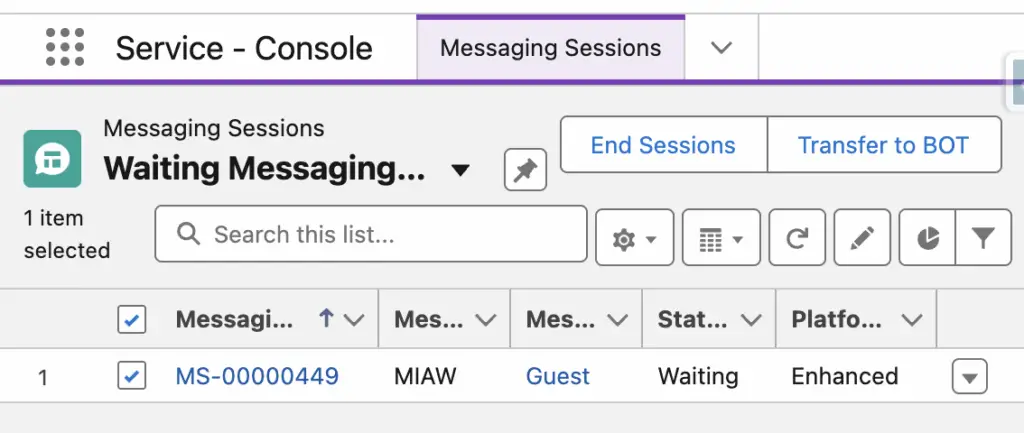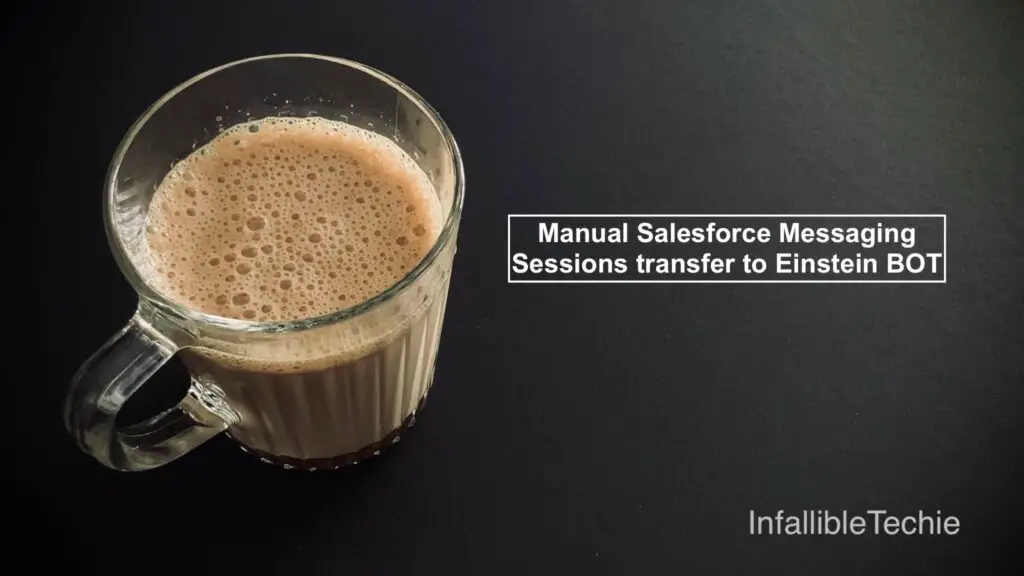
Have you ever wished you had a bit more control over how your Salesforce Messaging Sessions are routed, especially when you need to hand off a conversation to your Einstein Bot? While automated routing is great, there are often nuances in customer interactions that call for a more deliberate, human-driven transfer.
Good news! You can absolutely achieve this with a powerful combination of Salesforce Screen Flows and a custom List View Button. In this post, we’ll walk through how to empower your agents to manually transfer Messaging Sessions to an Einstein Bot, ensuring the right conversation gets to the right automated intelligence, right when it’s needed.
Why Manual Transfer? Isn’t Automation Enough?
While Salesforce’s Omni-Channel routing and Einstein BOT’s pre-chat flows are incredibly powerful, there are several scenarios where a manual transfer offers significant advantages:
- Complex Triage: An agent might need to gather initial information from a customer before determining that a specific bot is best suited to handle the next steps (e.g., a “Returns Bot” vs. a “Technical Support Bot”).
- Customer Preference: A customer might explicitly ask to speak to a bot after an initial human interaction.
- Agent Efficiency: An agent might realize mid-conversation that the customer’s query perfectly matches a bot’s capabilities, allowing them to quickly offload the session and focus on more complex issues.
- Error Correction: Sometimes, a session might be misrouted initially, and a manual transfer corrects the path.
- Escalation to Bot: An agent might start with basic troubleshooting, then determine that a bot can guide the customer through a more in-depth process (like a step-by-step diagnostic).
By implementing a manual transfer mechanism, you give your agents a valuable tool to optimize their workflow and improve the customer experience.
The Power Duo: Screen Flow + List View Button
Our solution leverages two key Salesforce features:
- Salesforce Screen Flow: This will be the engine that performs the actual transfer logic. It will take the Messaging Session ID, prompt for any necessary information (though for a direct transfer, it might just confirm the action), and then update the session’s routing.
- List View Button: This provides the convenient user interface. Agents will simply select one or more Messaging Sessions from a List View (e.g., “My Active Messaging Sessions”) and click a button to initiate the transfer.
Let’s dive into the “how-to”!
Step-by-Step Implementation Guide
1. Create a Salesforce Screen Flow.
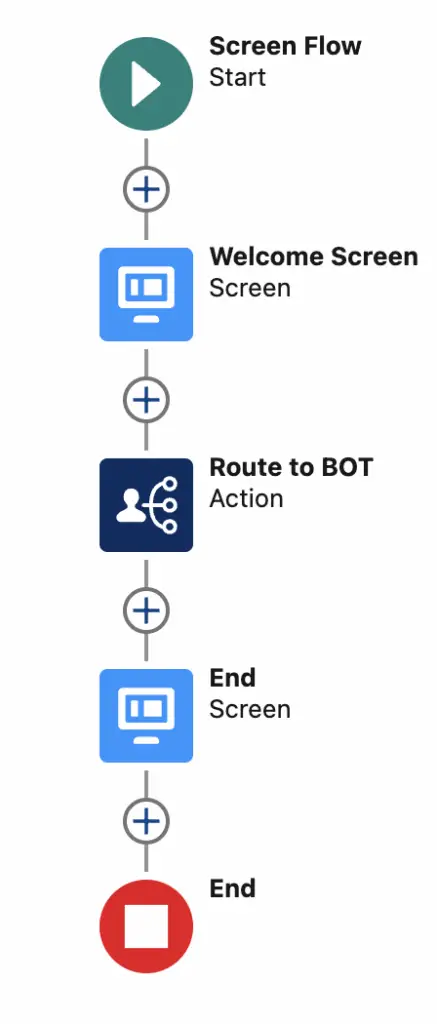
Create ids input variable in the Flow. This will allow to pass the selected Messaging Session Ids from the List View to the Flow.
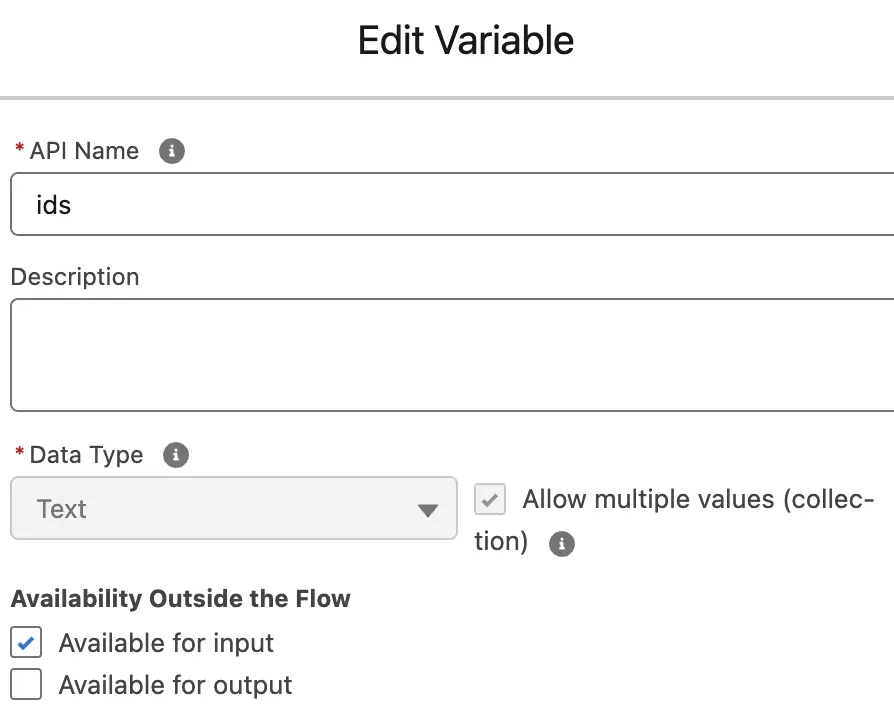
Use the ids input variable in the Route Work which will transfer the Messaging Sessions to the Einstein BOT.
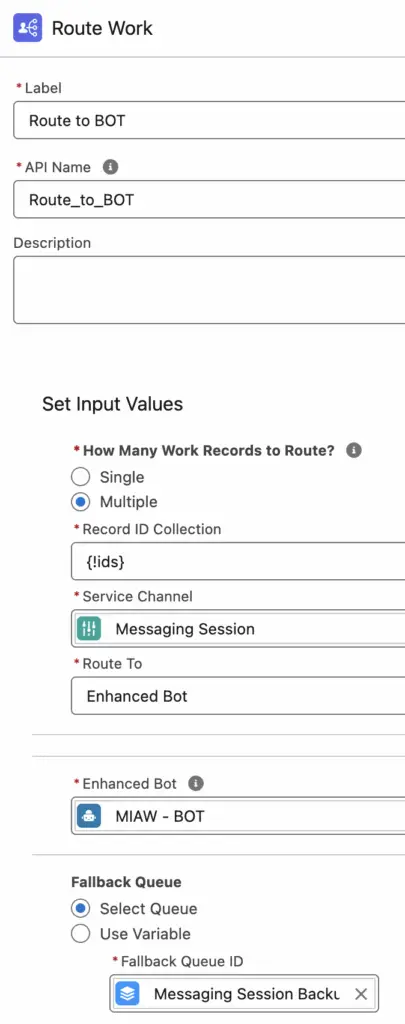
2. Create a List View button. Use “/flow/<FLOW API NAME>” as the Button or Link URL. Add the List View to the List View Button Layout.
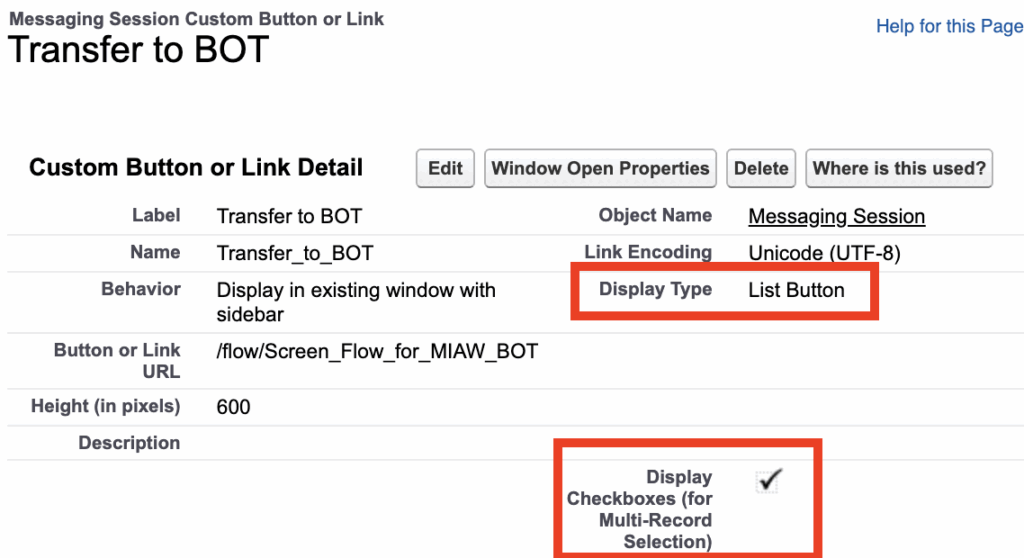
3. Select the Messaging Sessions that are stuck with Queue and click the List View Button to transfer it to the Einstein BOT.