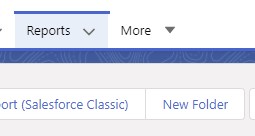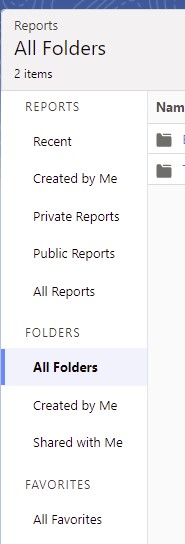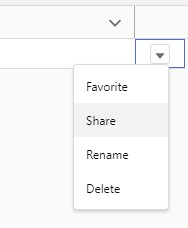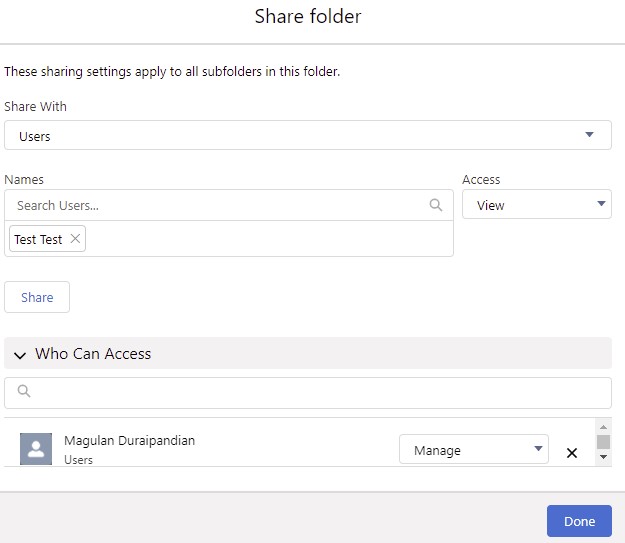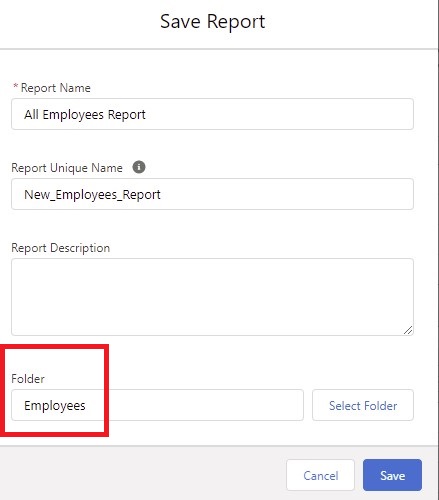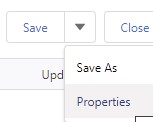1. Go to Reports tab.
2. Click New Folder.
3. Enter Label and Name. Click Save.
4. Select All Folders in Reports tab.
5. In the Menu drop down next to the folder name, select Share.
6. Search and select the user(s). Click Share and then Done to share.
7. When you create a report, select the Folder to share it with the User(s).
For existing reports, select Properties and select the Folder.