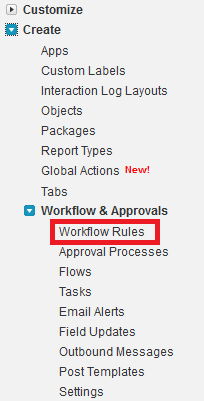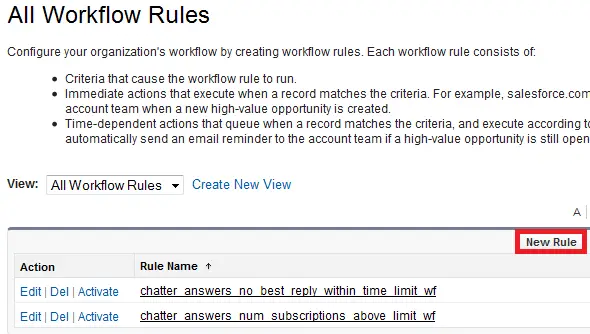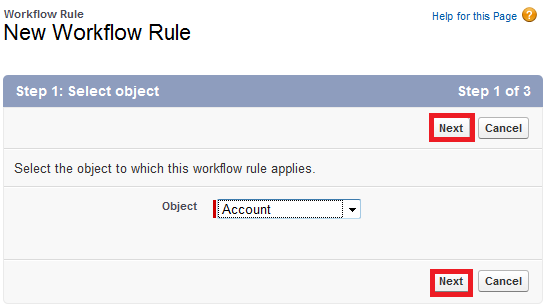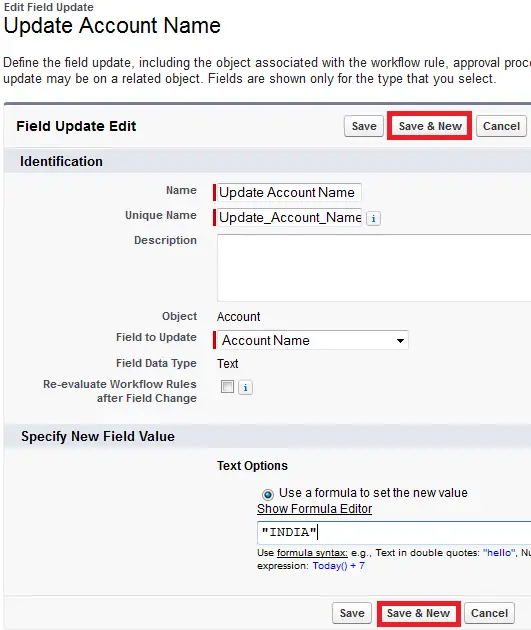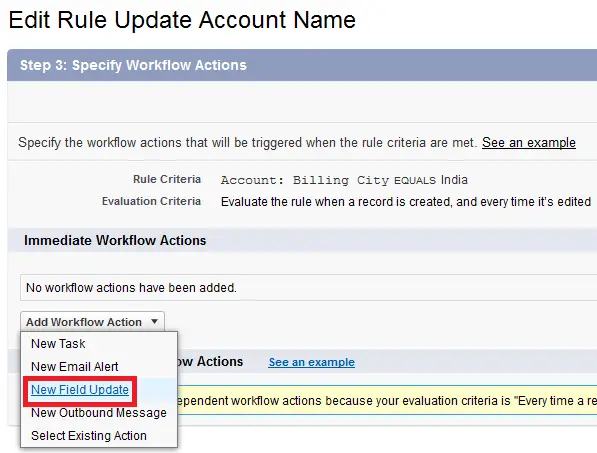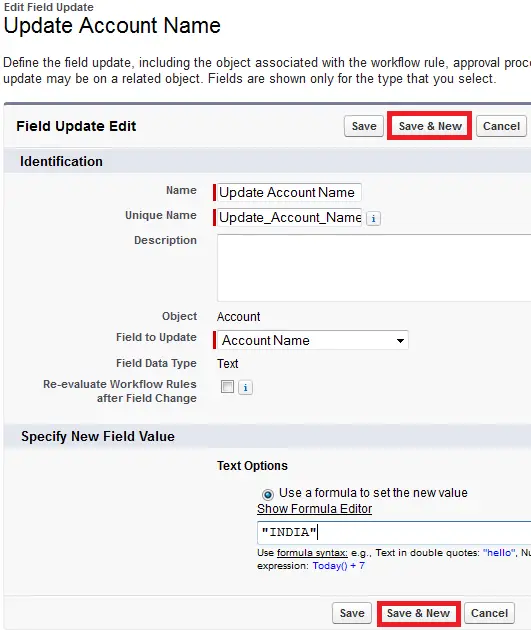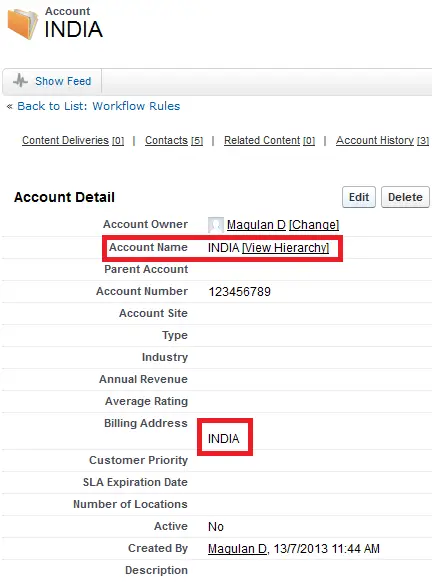1. Go to Setup –> Build –> Create –> Workflows and Approval Process –> Workflow Rules.
2. Click “New Rule”.
3. Select Object and click “Next” button.
4. Enter Name, Evaluation Criteria and Rule criteria.
5. Click “Save and New”.
6. Click “New Field Update”.
7. Enter Name, Description, Field to update and value to be updated.
8. Activate the Workflow Rule.
Sample Output: