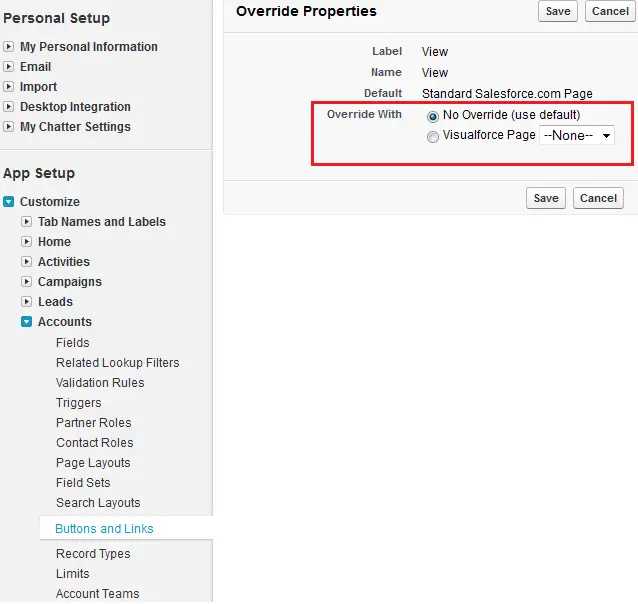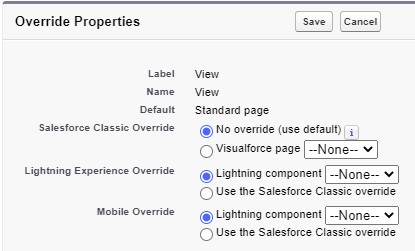1. Click Setup > Customize > Accounts > Buttons and Links.
2. Click Edit next to the View item in the Standard Buttons and Links list.
3. For Override With, select Visualforce Page.
4. From the Visualforce Page drop-down list, select accountDisplay.
5. Click Save.
To see this in action, select the Accounts tab and then choose an account. Your page displays instead of the default. You’ve
successfully configured the platform to automatically pass in that ID parameter to your page.
6. Follow the same procedure to reverse the override, so you can view the default page.
Note:
To Override only for Lightning Experience and Mobile, select “Lightning Experience Override” and “Mobile Override”. Select Lightning Components to override.