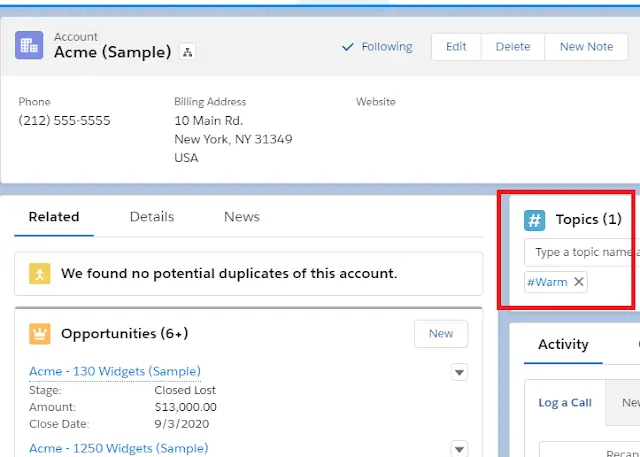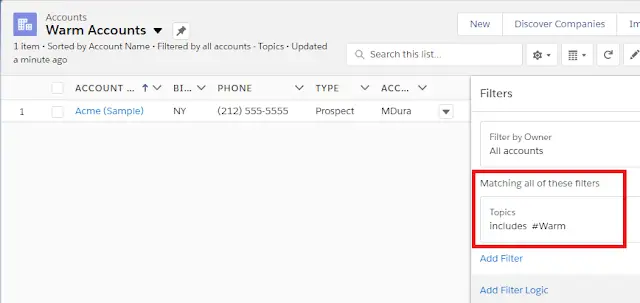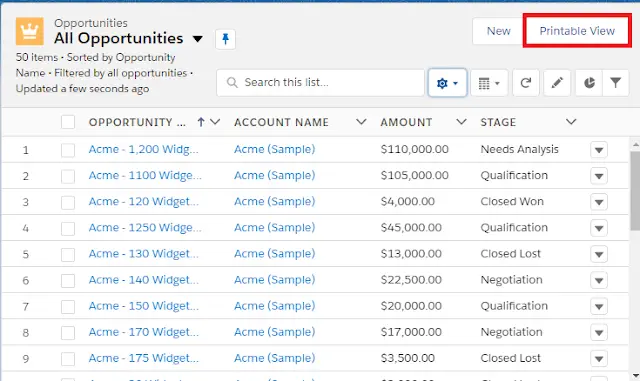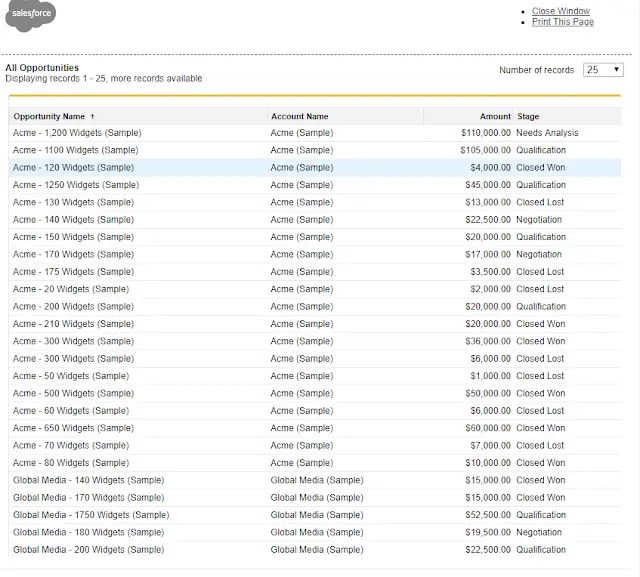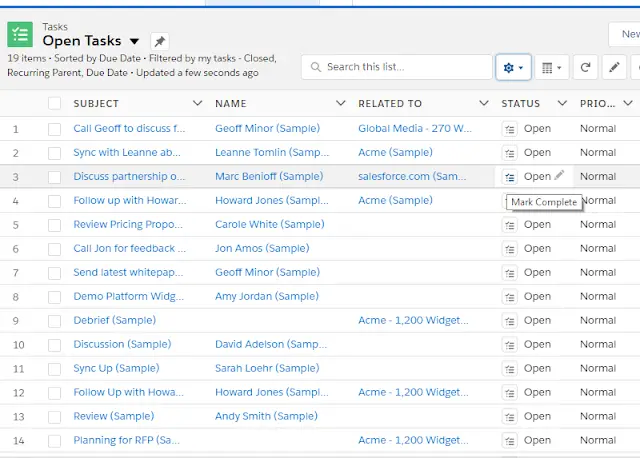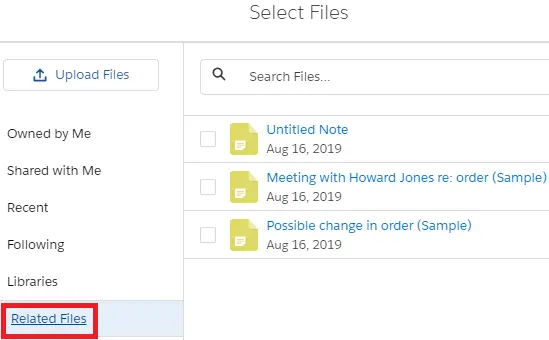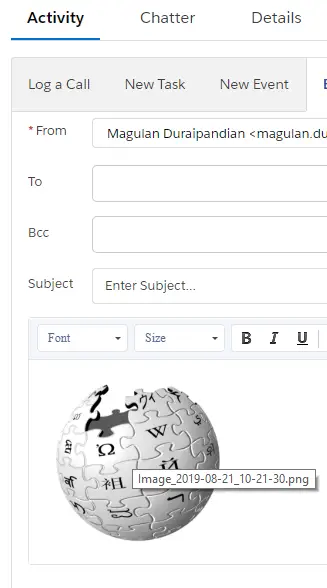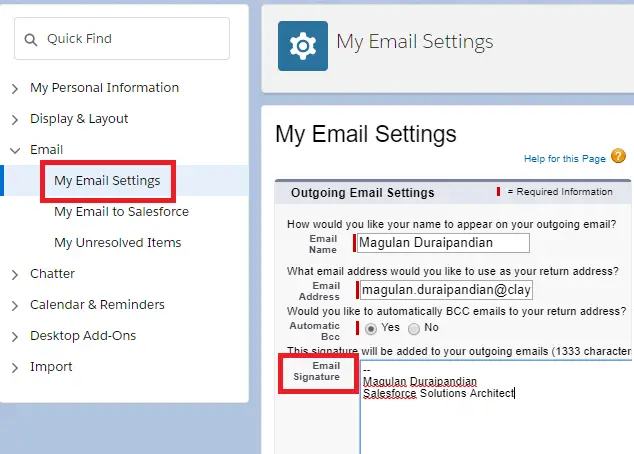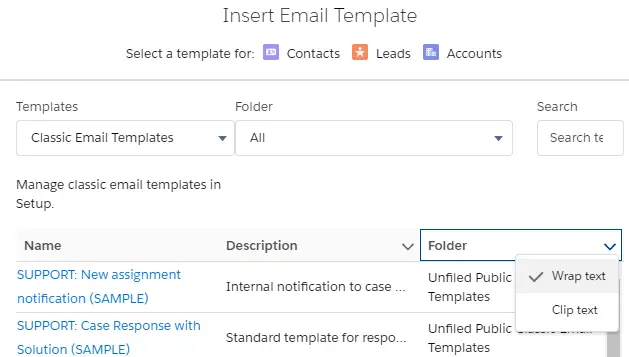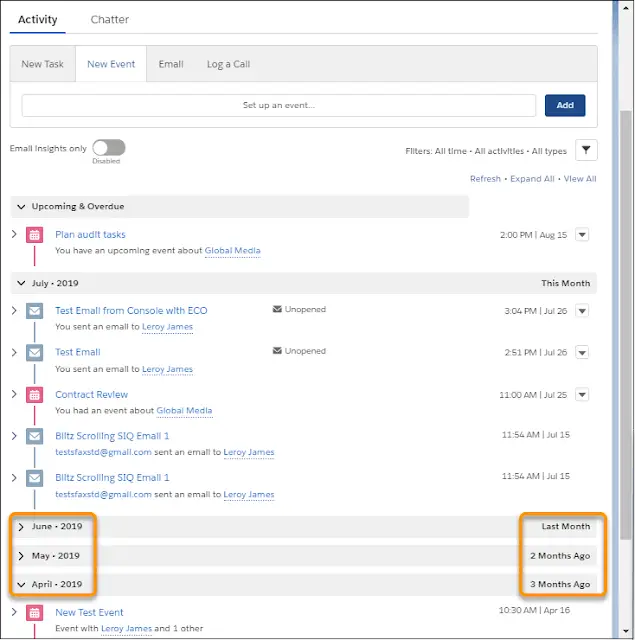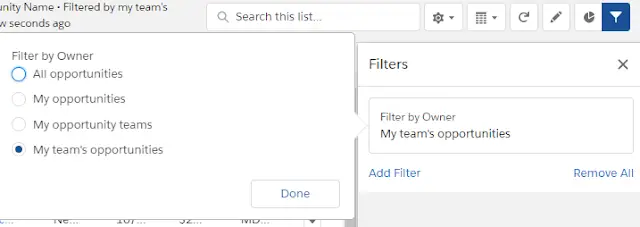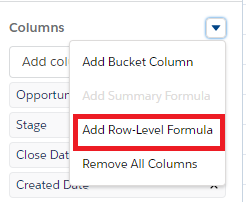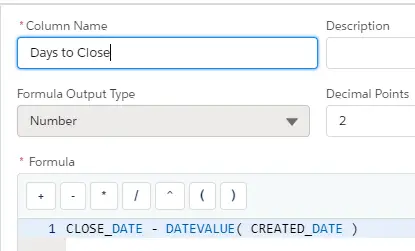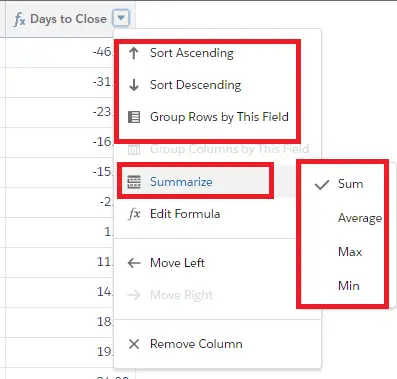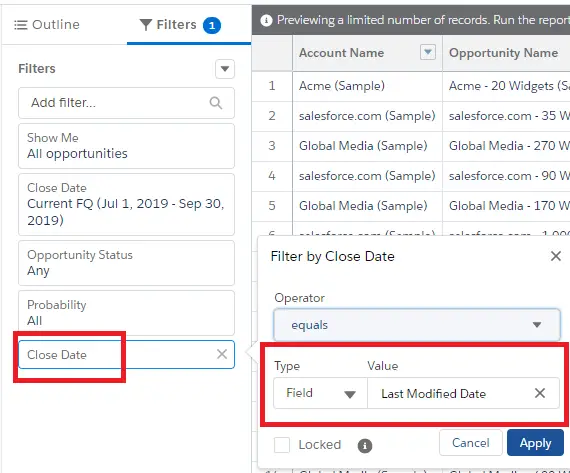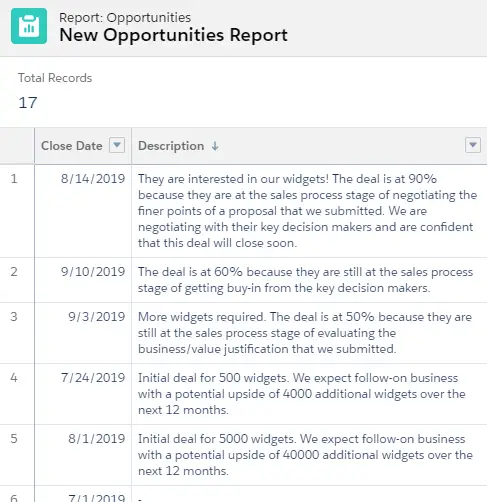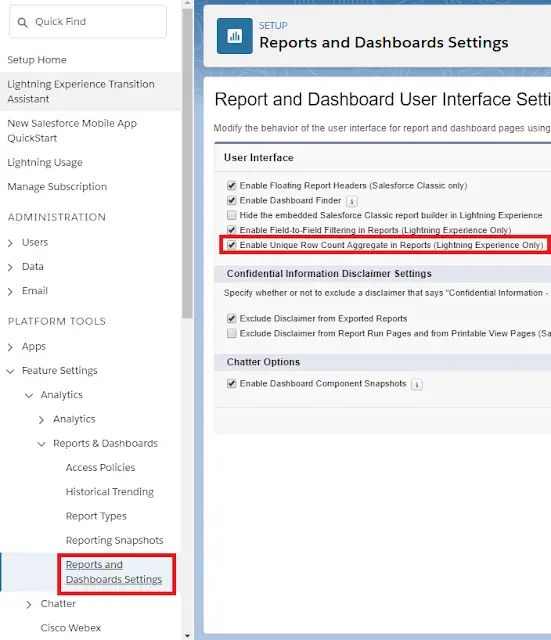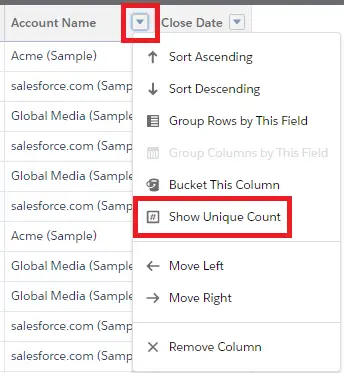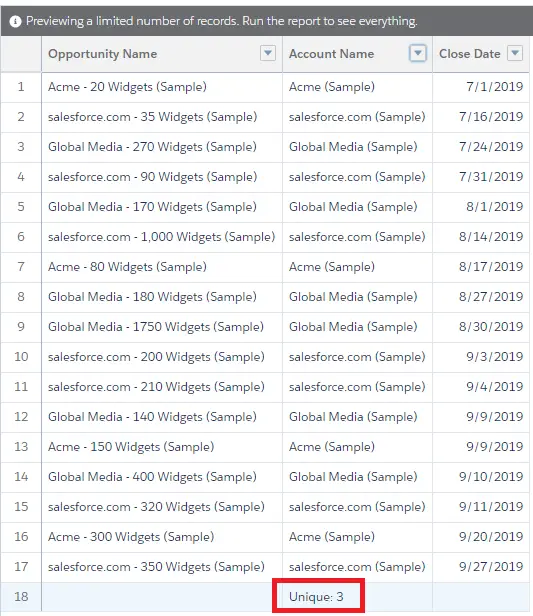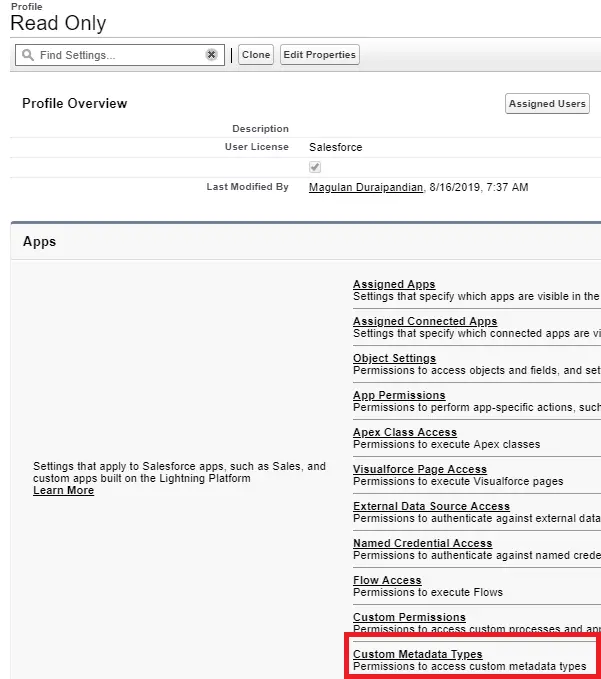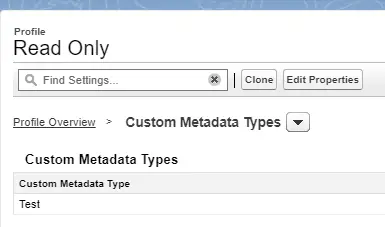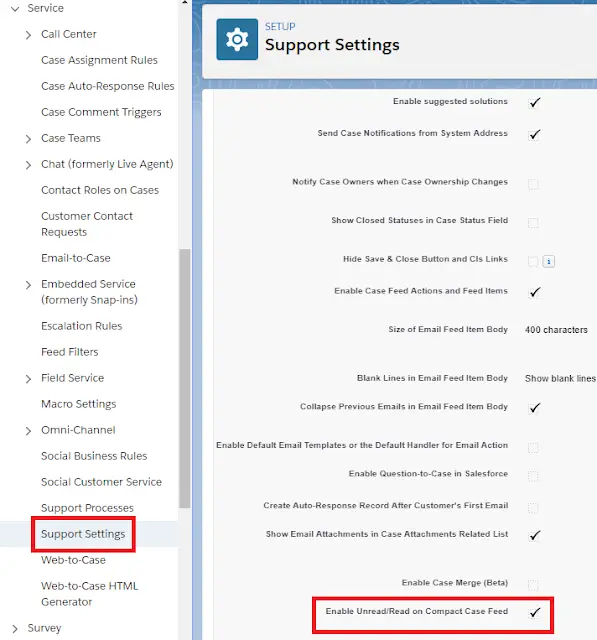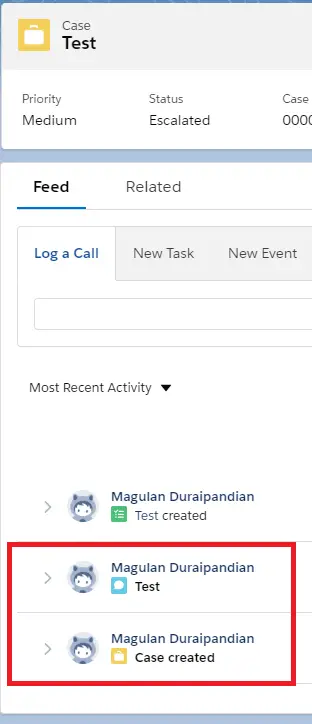You no longer have to switch to Salesforce Classic to access the Recycle Bin. You can now view, restore, and permanently delete the items in your Recycle Bin and the org Recycle Bin.
Access the Recycle Bin by selecting it in the App Launcher under All Items or personalizing your navigation bar. Or add the Recycle Bin tab for your org in the Lightning App Builder.
The Recycle Bin in Lightning Experience works the same as it does in Salesforce Classic, except for a few differences. In Lightning Experience:
- The org’s Recycle Bin is called Org Recycle Bin (1). The Salesforce Classic name is All Recycle Bin.
- Restore records by clicking Restore (2) instead of Undelete in Salesforce Classic.
- Permanently delete records by selecting them and clicking Delete (3) versus Undelete or Empty in Salesforce Classic.
- You can’t restore reports and dashboards. Switch to Salesforce Classic to access them in the Recycle Bin.
Find Email File Attachments in One Click
Now it’s easy to send files as an email attachment. When reps choose files to attach to an email, they can use the new Related Files link. Click the link to show all the files that are part of the record. This feature applies to all activity-enabled objects, such as leads, contacts, person accounts, opportunities, cases, and custom objects.
Add Inline Images to Emails in a Flash
Now it’s faster to add images to emails. Copy and paste images from the internet and from other applications directly into the email composer without saving the image first.
Add a Signature to Email Templates
With the new {{{Sender.Signature}}} merge field, email template creators can include a sender’s existing signature in an email template. The field is available wherever the merge field picker exists, including in emails, list emails, and enhanced letterheads.
Find Important Email Templates Quickly
We improved the Insert Email Template modal to make the templates that sales reps use most easier to find. Plus, reps can see the template details that they need.
Salesforce remembers the last template category and folder the rep used. Reps can see all the text in the Description and Folder columns by selecting Wrap Text.
We removed the Created By, Created Date, and Delete columns so that reps can focus on the most important information.
Scan and Scroll the Activity Timeline
Improvements to the activity timeline make scanning, finding, and acting on activities easier for your sales reps. Infinite scrolling eliminates clicks and eases scanning for the activity that a rep is looking for. No more Load More Activities button. Grouping activities in the activity timeline by month lets reps find activities quickly and make sense of periods of time without customer activity. Relative dates, for example, one, two, or three months ago, let reps see the pace of activities.
Monthly groups of activities make it easier to find that event in May or the email received three months ago.
View Opportunities Owned by Your Team with One Click in Lightning Experience
The new My team’s opportunities list view is based on role hierarchy. Sales managers can use it to easily see all the opportunities owned by their direct and indirect reports without creating a list view.
Evaluate Each Record in Reports with Row-Level Formulas (Generally Available)
Now that row-level formulas are generally available, these actions are supported.
- Filter and group report data by row-level formulas.
- Sort groups by row-level formulas.
- Reference row-level formulas in summary formulas.
- Dashboard components, including charts, metrics, gauges, funnels, and tables, now support row-level formulas.
- Row-level formulas support:
- Summaries, such as sum and average
- Picklist fields
- Conditional formatting
- Report charts
- Formatted report export
- Report subscriptions
Filter Reports Using Field Comparisons with Field-To-Field Filters (Beta)
Filter a report by comparing the values of two different report fields. For example, see which cases were modified after the closing date by filtering on cases with a last modified date after the closed date.
Easily Read Wrapped Long Text Fields in Report Results
By default, long text fields in report results now wrap instead of truncate. With text wrapping, you can read all content in a long text field without expanding the column.
Count Unique Values in Report Results (Beta)
See how many distinct values your report returns with a unique count.
Every org has a limit on the number of concurrent long-running Apex requests. This limit counts all requests that run for more than 5 seconds (total execution time). However, HTTP callout processing time is no longer included when calculating the 5-second limit. We pause the timer for the callout and resume it when the callout completes.
This change applies to callouts made directly from Apex, including SOAP callouts generated by WSDL2Apex. It also applies to callouts from other platform features, such as External Services and External Objects.
Add Lightning Web Components as Custom Tabs
Make a Lightning web component available as a custom tab in a Lightning Experience app and in the Salesforce app.
Add the lightning__Tab target to the component’s configuration file. The <component>.js-meta.xml configuration file defines the metadata values for the component, including the setting to allow usage in a custom tab.
- <?xml version=“1.0” encoding=“UTF-8”?>
- <LightningComponentBundle xmlns=“http://soap.sforce.com/2006/04/metadata”>
- <targets>
- <target>lightning__Tab</target>
- </targets>
- </LightningComponentBundle>
New Apex Classes
These classes were introduced in this release.
Formula Class in the System Namespace
The new System.Formula class contains the recalculateFormulas method that updates (recalculates) all formula fields on the input sObjects.
FormulaRecalcFieldError Class in the System Namespace
The new System.FormulaRecalcFieldError class is the return type of the FormulaRecalcResult.getErrors method. It contains methods that retrieve the name of the error field and a message describing why the formula calculation failed.
FormulaRecalcResult Class in the System Namespace
The new System.FormulaRecalcResult class is the return type of the Formula.recalculateFormulas method. It contains methods that return the sObject with formulas recalculated and errors encountered while recalculating formulas on the sObject.
Track Setup Changes Made to Connected App Policies and Settings
The Setup Audit Trail now tracks some connected app policy and setting updates. For example, if your org has multiple admins, you can see who updated a connected app’s callback URL or access permissions.
Activate Your Flow Without Leaving Flow Builder
Activate your flow right in Flow Builder as soon as you’re done building and testing. You can also still activate and deactivate a flow version from the Flow Detail page.
Get Flexible with Email TO, CC, and BCC Fields
You can send email from Salesforce to up to 150 recipients. Previously, you could have 100 email addresses in the TO field, and 25 addresses each in the CC and BCC fields. Now you can send to 150 email addresses across the three fields in any combination, up to 4,000 characters per field.
Control Who Gets Read Access to Custom Metadata Types
Use profiles and permission sets to assign read access to users for custom metadata types.
Know When You Have Unread Feed Items in Case Feed
Make it easier for agents to know when they have new feeds, including emails and other posts, in the case feed. The summaries of unread feed items are in bold. Previously, the summaries of both read and unread feed items were in regular font.