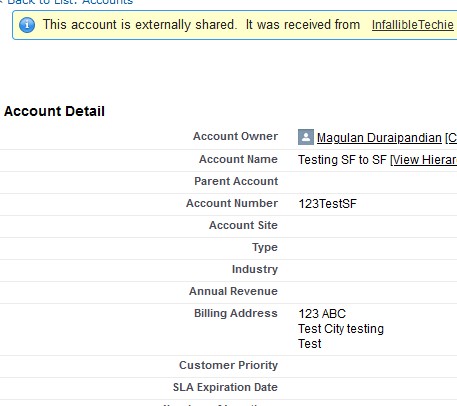Salesforce to Salesforce connection can be used for data sharing. If an organization is too big and they are using two Salesforce.com organizations to avoid governor limits in Salesforce.com, to share data among the two Salesforce.com organizations without any charge they can go for Salesforce to Salesforce Connection.
Salesforce to Salesforce connection avoids unnecessary API Calls and web service for sharing data among two different Salesforce.com organizations.
Make sure you have two Orgs for this setup.
1. Source Org
2. Target Org
1. Go to Salesforce to Salesforce Settings under setup in both Source and Target Orgs. Enable Salesforce to Salesforce.
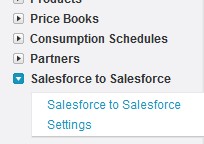
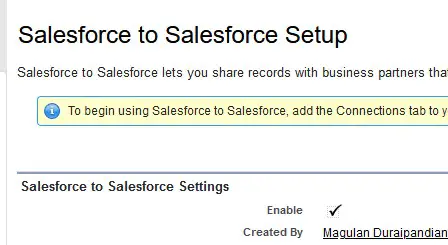
2. In the Source Org, go to Contacts tab. Create a new Contact. Make sure the email is not blank/null. An email will be sent to this Contact to get connected to sync the data.
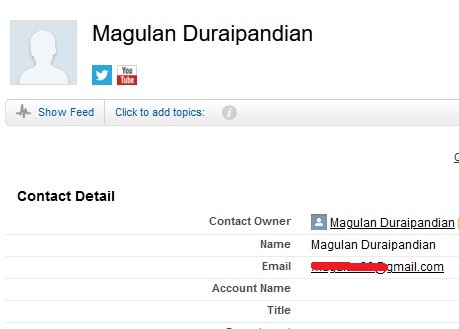
3. In the Source Org, go to Connections tab. Click New. Select the Contact created in Step2. Click “Save & Send Invite” button.
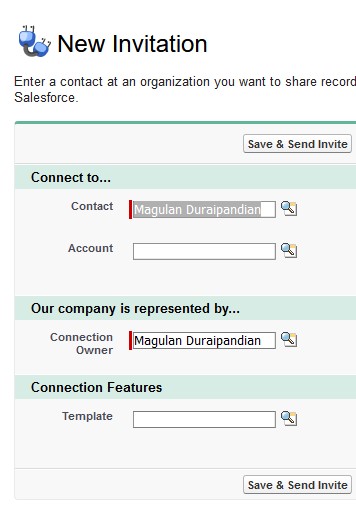
4. Now check your email. You will receive an Invitation. Click the link in the Email. Enter the login credentials of the Target Org.
5. In the Target Org, Accept the Invitation.
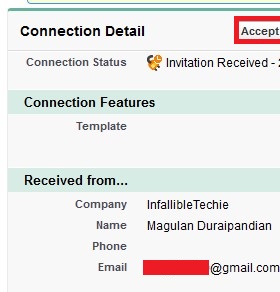
6. You will receive an email once you accepted the Invitation.
7. In both the Source and Target Orgs, the Connection status should be Active.
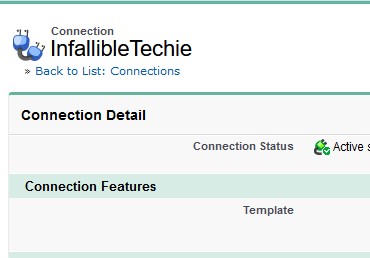
8. In the Source Org, click “Publish/Unpublish”.
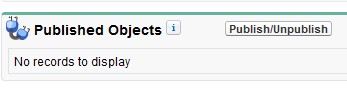
9. Select the object to send data. In my case, I have selected Account object since I would like to forward Account records from Source to Target. Click Save button.
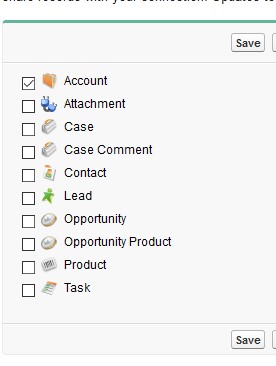
10. Click Edit to select fields to publish.
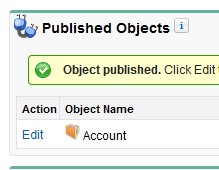
11. Select the fields. Click Save button.
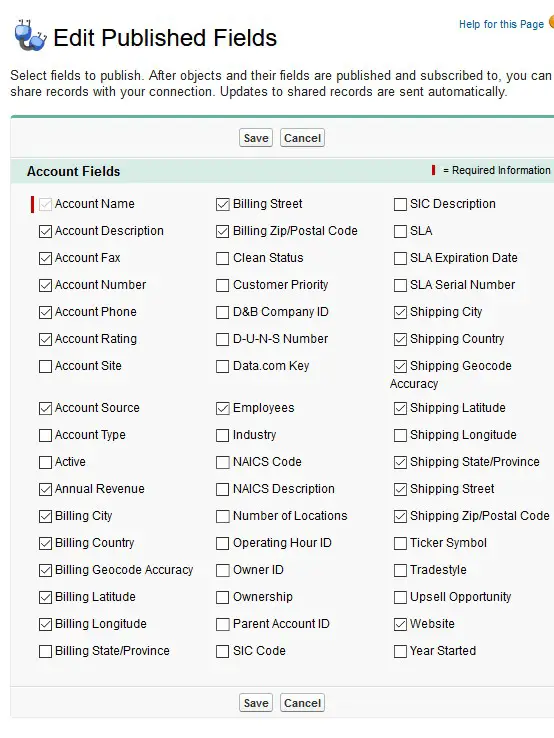
12. Now go to the Target Org. Click “Subscribe/Unsubscribe” button.
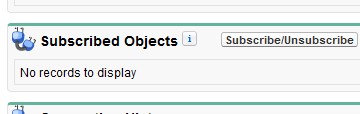
13. Select Account Object to match it.
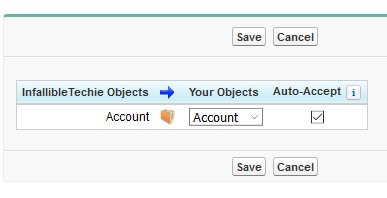
Note:
I have selected Auto-Accept so that the records will be automatically created in the org. Else you have to manually accept the records to get created in the Org.
14. Click Edit to match fields.

15. Use “Auto-Map Fields” to let Salesforce match the fields. Click “Save” button.
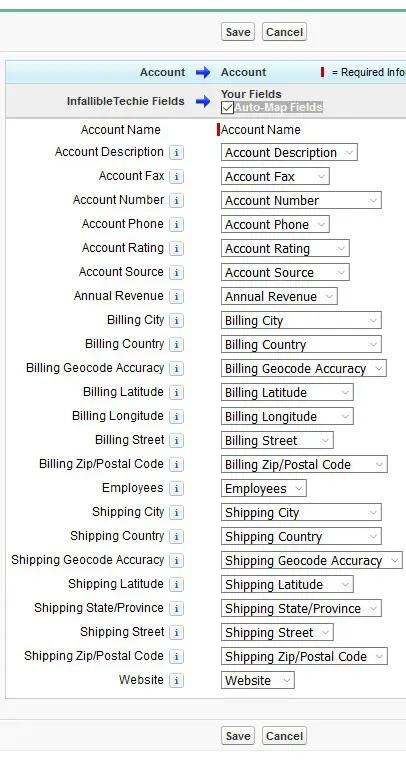
16. In the Source Org, add External Sharing related list to the Account page layout.
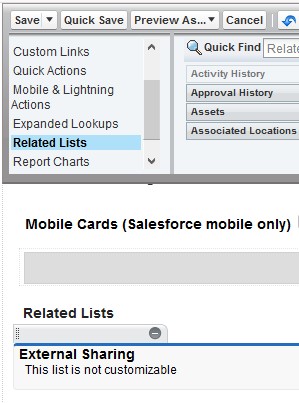
17. Create an Account record in the Source Org for testing.
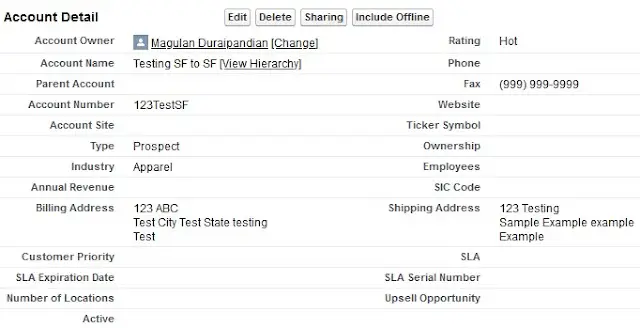
18. Click Forward this Account.
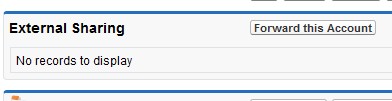
19. Select the Connection and add it to the right-side column. Click Save button.
20. Check the Account record in the Target org.