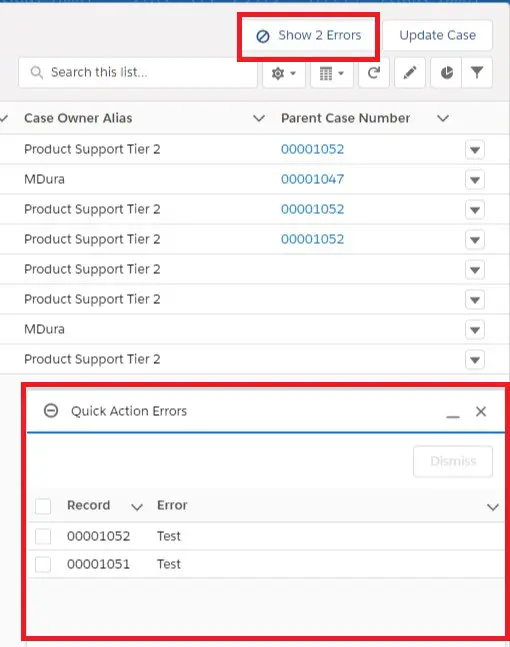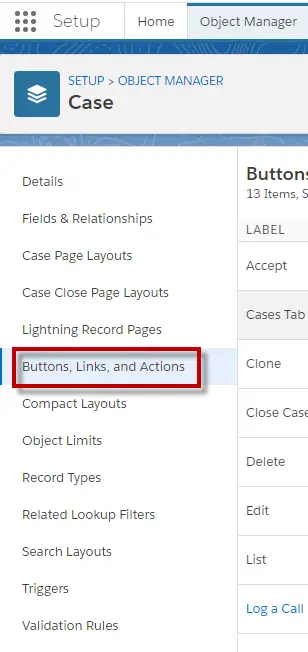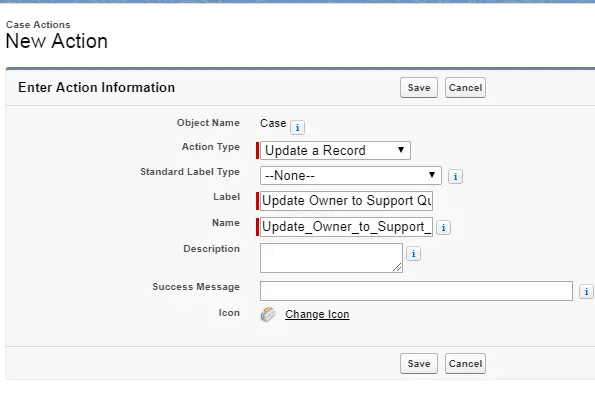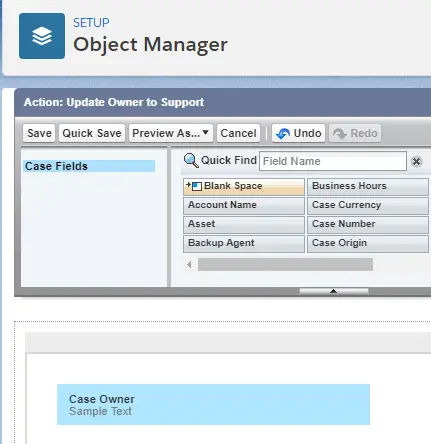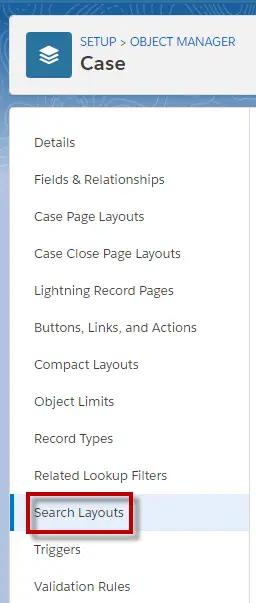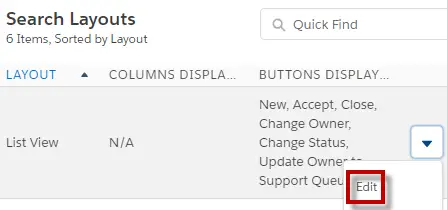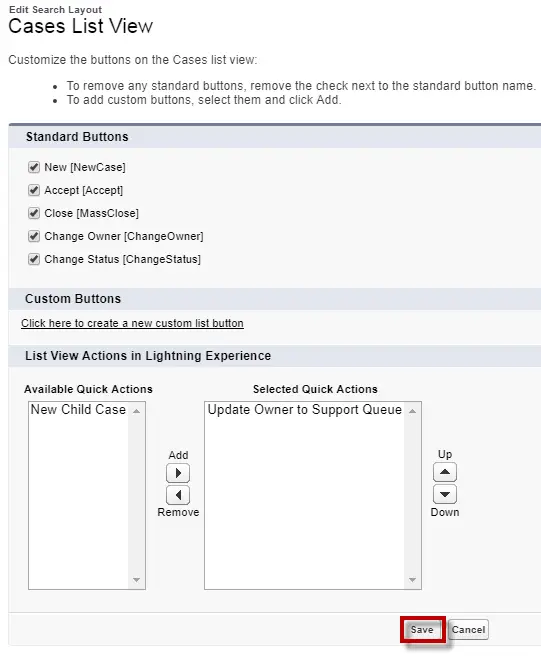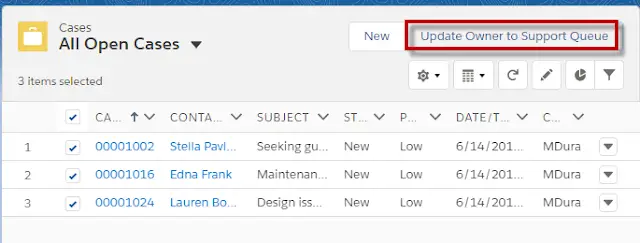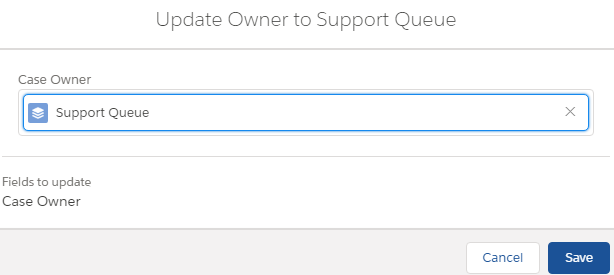Same value will be show if the field values are same.Custom Mass Quick Actions comes after standard Actions like New. It cannot be placed before Standard Actions.
Change the list view from Recently Viewed to view the action.
To update multiple records at a time, select records belonging to the same record type.
Mass Quick Actions are not supported for multiple record types records selection.
Error popup shows error messages and related record in case of update failures.
Show Errors button will be available to view if the popup is dismissed.
1. Go to Object Manager.
2. Select the Object in which you want Mass Quick Action.
3. Select Buttons, Links, and Actions.
4. Click New to create one.
5. Select Create New Record or Update a record. In my example I have used Update a record.
6. Select the fields that should be available to the users to update.
7. Go to Search Layouts.
8. Click Edit next to List View.
9. Add the Quick Action created.
10. Go to the object tab. Select list view except recent and select the records and click the Quick Action.
11. Select the value to update. In this example I have selected support queue.